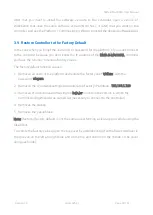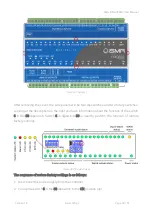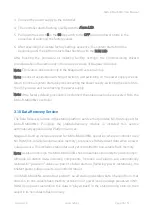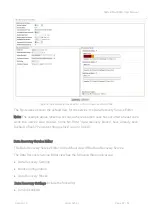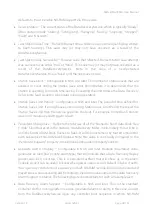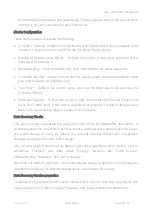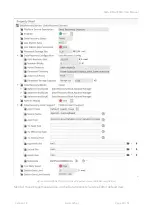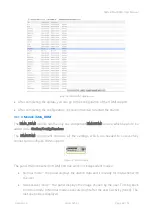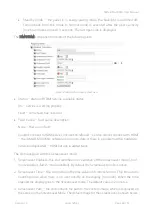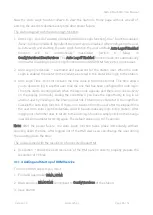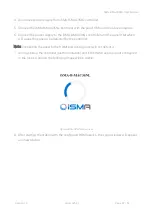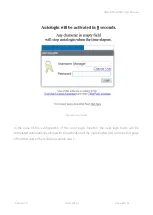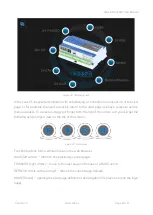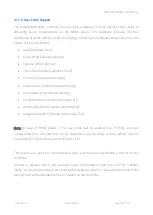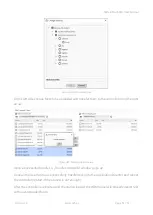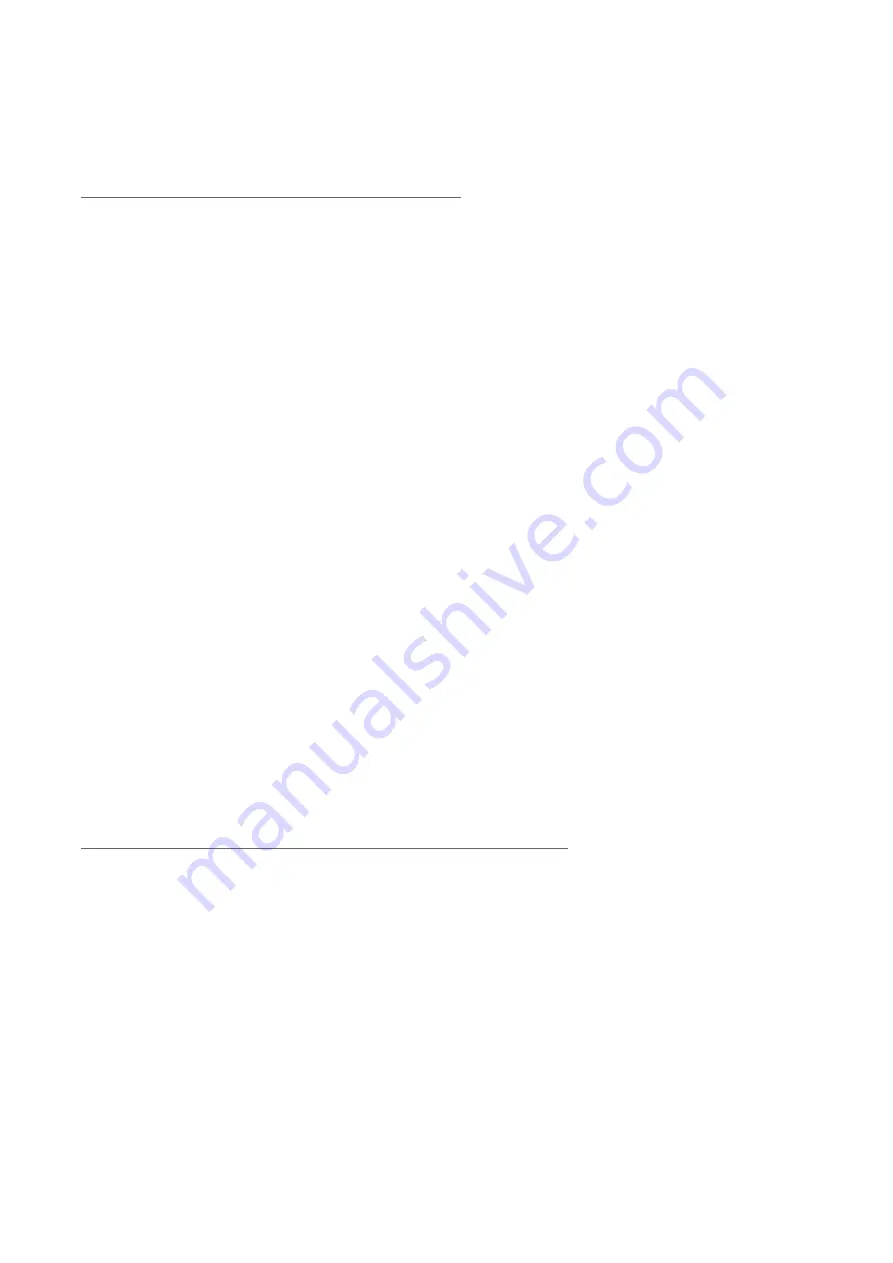
iSMA-B-MAC36NL User Manual
Version 1.4
www.gc5.pl
Page 46 / 51
Now the Auto Login function allows to view the Station’s Home page without a need of
entering the user’s credentials every time after power failure.
The slots assigned with the Auto Login function:
1.
Auto Login - this slot enabled or disabled the Auto Login function („true”- function enabled,
„false”- function disabled). By default the Auto Login is disabled. After configuring the user
to Auto Login and enabling the Auto Login function, the user's default Auto Logoff Enabled
function
will
be
automatically
inactivated
(switch
to
false)
in
Config\Services\UserServices. The Auto Logoff Enabled function does not automatically
return after disabling the Auto Login function in the iSMA HDMI Service for a given user.
2.
Auto Login Credentials – username and password for the station user. When the Auto
Login is enabled the user with the credentials stored in this slot will be login to the station.
3.
Auto Login Time - this slot contains the time value in hh:mm:ss format. This time allows
you to decide to log in another user than the one that has been configured for Auto login.
This time starts counting down when the login side appears and there is no user activity
on the display (no touch). During the countdown, you have the opportunity to log in as
another user by clicking on the Change User link. Entering any character in the login field
cancels the Auto login function. If there is no reaction from the user after the elapsed time
the user from Auto Login Credentials slot will be automatically login to the station. After
logging out of another user, to return to the Auto login function, simply click on the Change
user link and autostart working again. The default value is up to 15 seconds.
Note: After the power failure, the Auto Login function takes place immediately without
counting down the time. After logging out of the HMI views you can change the user during
the counting down the time.
The slot assigned with the resolution of connected panel HMI:
•
Resolution – shows the used resolution of the HMI panel in order to properly prepare the
resolution of PX files.
3.11.4
Adding and Start-up of HDMI Service
To run the HDMI support you must:
1.
Find and open pallet iSMA_HDMI
2.
Drag and drop iSMAHDMI component to Config\Services of the station.
3.
Save station.