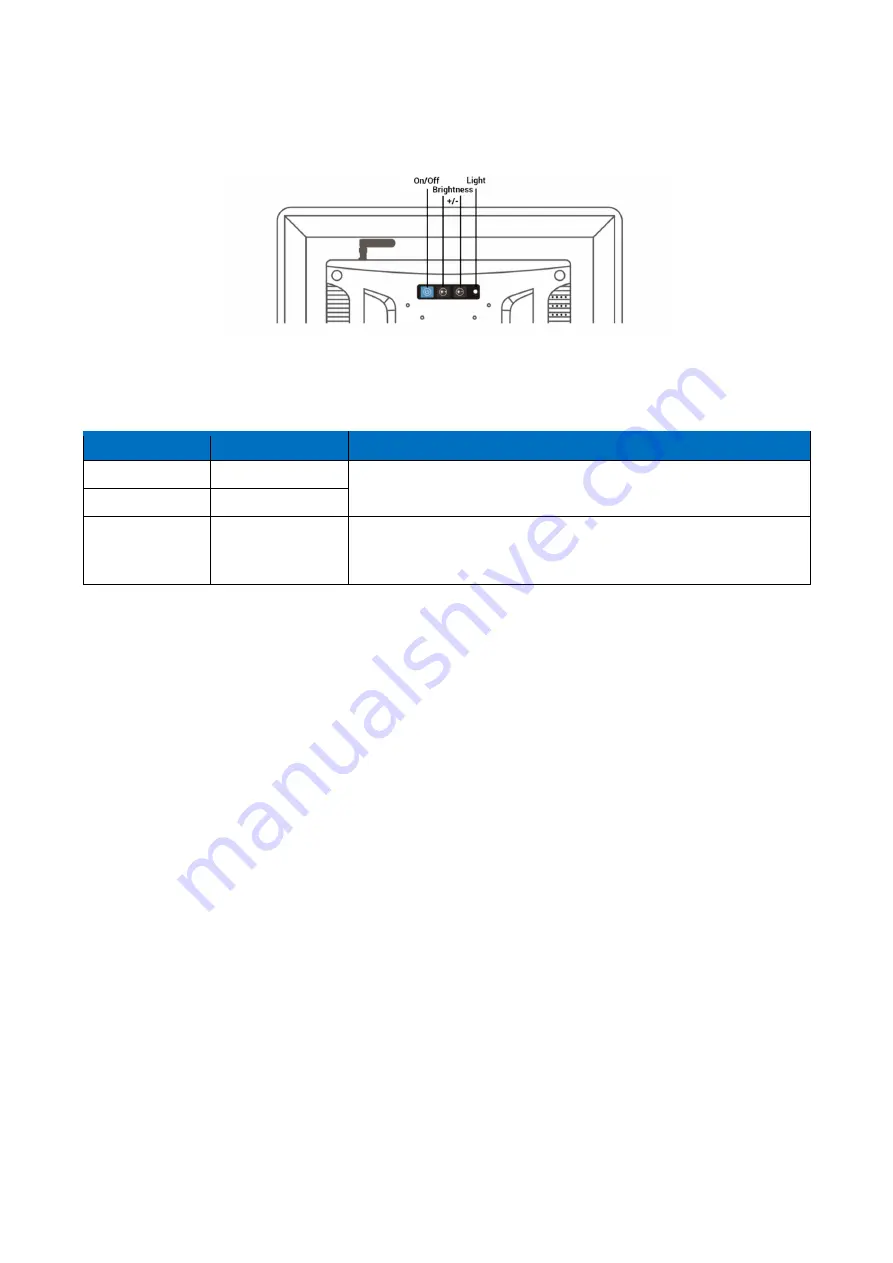
iSMA-D-PA10C-B1
version 1.0
www.gc5.pl
Page 11 /14
future development
Figure 8. Rear navigation buttons
Symbol
Name
Using instruction
Brig/-
Buttons prepared for future development
Brig/-
Choose -
On/Off
On/Off button
Start-up/Shut down the monitor. You need to press the button for a
few seconds for both turning on and off. When turning on wait a
few seconds after pressing the button.
Table 3. Operating method for rear navigation buttons
2.2
Setting static IP address
Follow the instruction to set a static IP address:
1.
Follow steps 1 and 2 from point 1.11
































