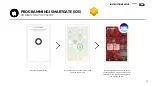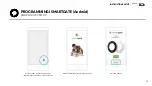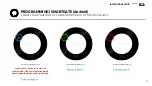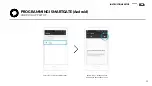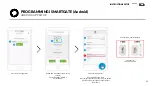Reviews:
No comments
Related manuals for LITE

E-S 1000D Series
Brand: Estate Swing Pages: 48

8K01MB-0560
Brand: CAME Pages: 32

6400 - UL 325 Class 1
Brand: DKS Pages: 22

C4000I
Brand: FAAC Pages: 49

GD200A
Brand: Ryobi Pages: 168

SC202MHD
Brand: Key Automation Pages: 48

BX704ALS
Brand: CAME Pages: 28

2000
Brand: Janus Pages: 22

BX604AGS
Brand: CAME Pages: 84

BULL 1524
Brand: Beninca Pages: 24

DU.IT9
Brand: Beninca Pages: 28

Intellicode
Brand: Genie Pages: 2

CONDOR 220
Brand: Comunello Pages: 40

MOTSDC
Brand: Gates Plus Pages: 18

Calypso 400-120V
Brand: V2 Pages: 11

Liftmaster CRX0628
Brand: Chamberlain Pages: 24

Winetool
Brand: Weibel Pages: 5

AT602
Brand: Topens Pages: 27