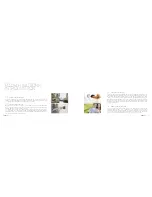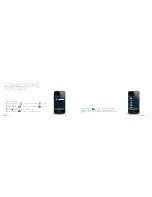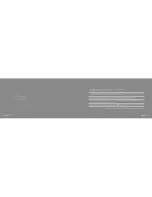SMART
BOX | 59
SMART
BOX | 60
·
Upon the completion of system installation, after the first successful
local login, the ID field of the device will automatically generate 12 digits,
which is the Device ID (Unless deleted by the user, the Device ID will be
saved in the “Device ID” field after being generated automatically).
·
Log in directly in case of remote login.
·
When remote login of other hosts is needed, login can be conducted
after inputting "device ID" of host which shall be provided with remote login
Note: Router connected with the Smart Box must be accessible via
Extranet and the mobile phone or iPad must also be accessible to the
Extranet.
REMOTE CONTROL
FUNCTION