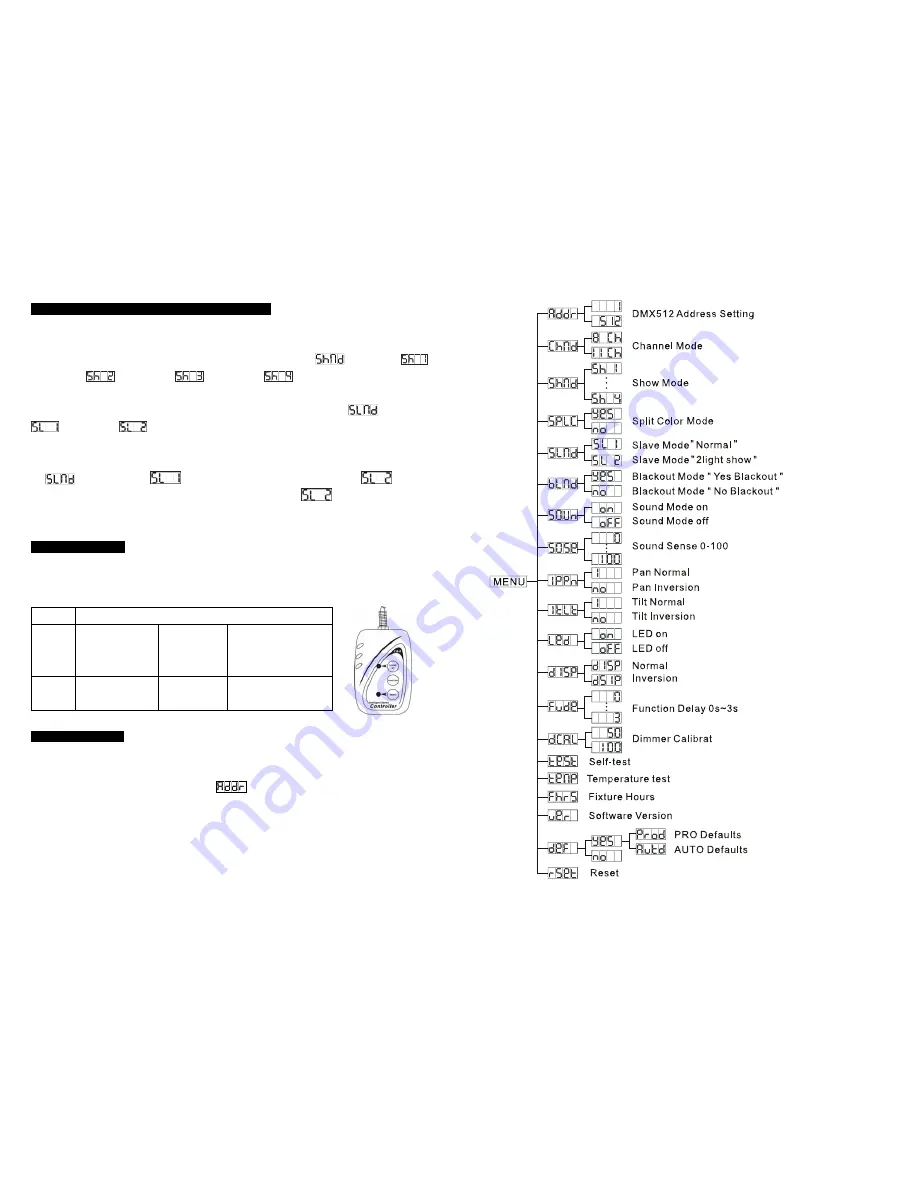
13A
4.1 Master/Slave Built In Preprogrammed Function
By linking the units in master/slave, the first unit will control the other units to give an
automatic, sound activated or synchronized light show. This function is good when you want
an instant show. You have to set the first unit into master mode
and select
(show 1) or
(show 2) or
(show 3) or
(show 4) mode. Its DMX input
socket will have nothing plugged into it, and Its master LED will be constantly on and sound
LED will flash to the music. The other units will have to set in slave mode
and select
(normal) or
(2 light show) mode, Their DMX cables plugged into the DMX
input sockets (daisy chain) and the slave led lights will constantly on.
2-light show
In
(slave mode),
means the unit works normally and
means
2-light show. In order to create a great light show, you can set
on the second unit to
get contrast movement to each other, even if you have two units only.
4.2 Easy Controller
The easy remote control is used only in master/slave mode. By connecting to the 1/4”
microphone jack of the first unit, you will find that the remote control on the first unit will
control all the other units functions press the MENU button again.
Stand By
Blackout the unit
Function
1. Sync. Strobe
2. Async strobe
3. Sound Strobe
Show
1-4
1. Press to select color
2. Hold to select gobo
Mode
Sound (LED OFF)
Show (LED
Slow Blinking)
LED ON
4.3 DMX Controller
By using a universal DMX controller to control the units, you have to set DMX address from
1 to 512 channel so that the units can receive DMX signal.
Press the
MENU
button up to when the
is showing on the display. Pressing the
ENTER
button and the display will blink. Use the
DOWN
and
UP
buttons to change the
DMX512 address. Once the address has been selected, press and keep
ENTER
button
pressed up to when the display stops blinking or storing automatically 8 seconds later. To go
back to the functions without any change press the
MENU
button again. If you use please
refer to the following diagram to address your DMX512 channel for the first 4 units
:
6A




























