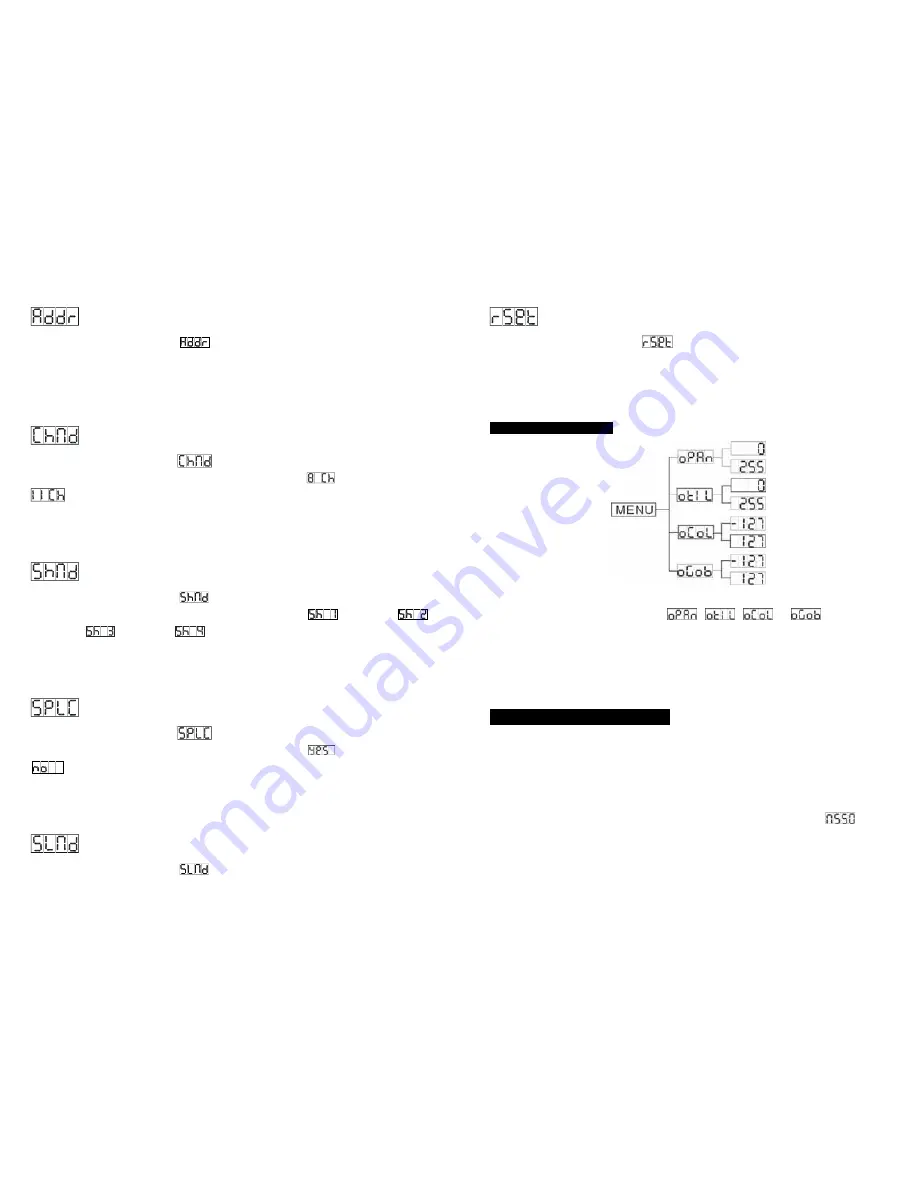
7A
DMX 512 Address Setting
Press the
MENU
button to show
on the display. Press the
ENTER
button and the
display will blink. Use the
DOWN
and
UP
buttons to change the DMX512 address. Once the
address has been selected, press the
ENTER
button to setup, to go back to the functions
without any change press the
MENU
button again.
Hold and press the
MENU
button for
about one second or wait for one minute to exit the menu mode.
Channel Mode
Press the
MENU
button to show
on the display. Press the
ENTER
button and the
display will blink. Use the
DOWN
and
UP
buttons to select the
(8 channel mode) or
(11 channel mode) mode. Once the mode has been selected, press the
ENTER
button to setup, to go back to the functions without any change press the
MENU
button
again.
Hold and press the
MENU
button for about one second or wait for one minute to exit
the menu mode.
Show Mode
Press the
MENU
button to show
on the display. Press the
ENTER
button and the
display will blink. Use the
DOWN
and
UP
buttons to select the
(show 1) or
(show 2) or
(show 3) or
(show 4) mode. Once the mode has been selected,
press the
ENTER
button to setup, to go back to the functions without any change press the
MENU
button again.
Hold and press the
MENU
button for about one second or wait for one
minute to exit the menu mode.
Split Color Mode
Press the
MENU
button to show
on the display. Press the
ENTER
button and the
display will blink. Use the
DOWN
and
UP
buttons to select the
(Split color mode) or
(normal) mode. Once the mode has been selected, press the
ENTER
button to
setup, to go back to the functions without any change press the
MENU
button again.
Hold
and press the
MENU
button for about one second or wait for one minute to exit the menu
mode.
Slave Mode
Press the
MENU
button to show
on the display. Press the
ENTER
button and the
12A
Reset
Press the
MENU
button to show
on the display. Press the
ENTER
button and all
channels of the unit will return to their standard position. To go back to the functions without
any change press the
MENU
button again. Hold and press the
MENU
button for about one
second or wait for one minute to exit the menu mode.
3.3 Home Position Adjust
In the main functions, hold the
Enter
button for at least 3 seconds into offset mode, use the
DOWN
and
UP
buttons up to chose
,
,
or
, Pressing the
ENTER
button and the display will blink. Use the
DOWN
and
UP
buttons to adjust the home
position of the Pan, Tilt, Color, Gobo. Once the position has been selected, press the
ENTER
button to setup, Hold and press the
MENU
button for about one second or wait for
one minute to exit the menu mode.
4. How To Control The Unit
You can operate the unit in three ways:
1. Master/slave built-in preprogram function
2. Easy controller
3. Universal DMX controller
No need to turn the unit off when you change the DMX address, as new DMX address
setting will take effect at once. Every time you turn the unit on, it will show
on the
display and move all the motors to their ‘home’ position and you may hear some noises for
about 20 seconds. After that the unit will be ready to receive DMX signal or run the built in
programs.




























