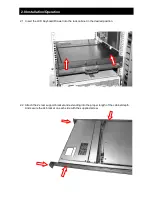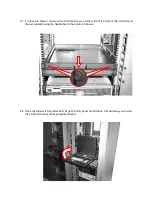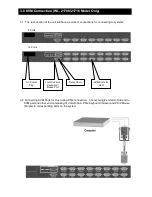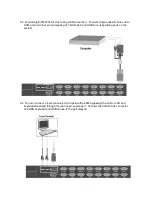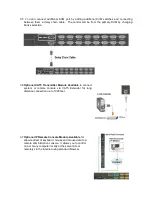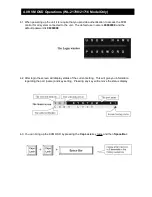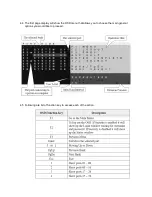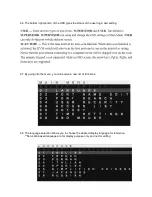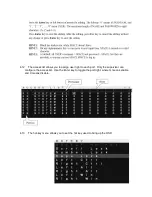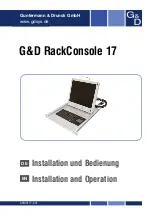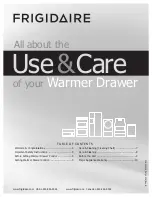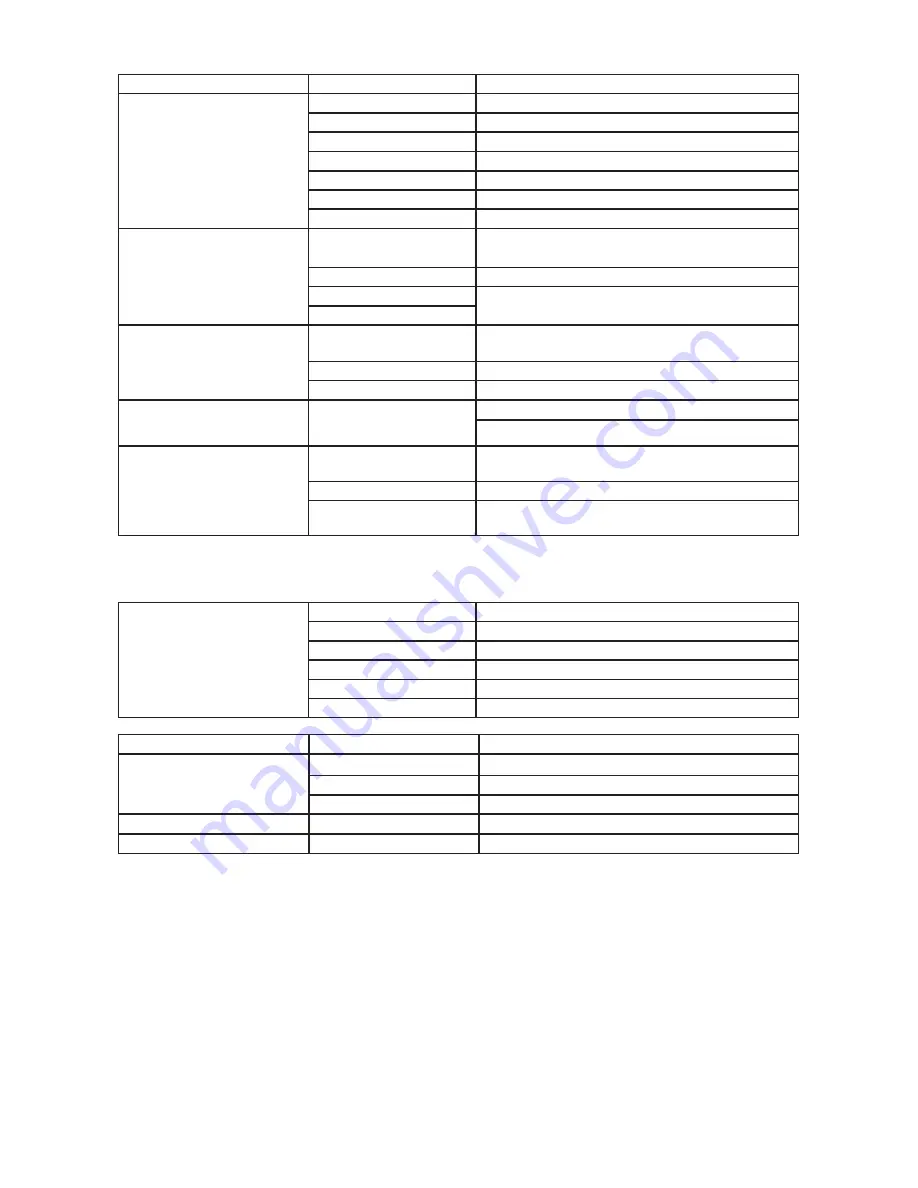
2
L
L
C
C
D
D
K
K
e
e
y
y
b
b
o
o
a
a
r
r
d
d
D
D
r
r
a
a
w
w
e
e
r
r
S
S
p
p
e
e
c
c
i
i
f
f
i
i
c
c
a
a
t
t
i
i
o
o
n
n
f
f
o
o
r
r
Chassis
External Chassis
Industrial Metal Frame
Display
LCD
17”
, 19" Diagonal
Resolution
1280 x 1024
Color
16M colors
Brightness
300 Nits
Contrast
500:1
Viewing Angle
160 H, 160 V
Protection
Tempered Glass
KVM Switch
Ports
1 port (WL-21701), 8 ports (WL-21708), and
16 ports, (WL-21716)
Video Signal
VGA D-Sub 15
Keyboard Signal
USB (WL-21701), PS/2 or USB Combo
Mouse Signal
Control Button
Port Switch
LCD Control
4x
Power
1x Front Standby, 1x Rear Main
Operating system
OS
DOS/Windows/Netware
SCO/Linux/HP Unix/Solaris
Input Peripheral
Keyboard
105 Key Cherry Switch Keyboard
*Optional 117-Key for Sun System
Pointing Device
Integrated TouchPad
Pointing Device Button 2x Button
*Optional 3x Button for Sun System
Environmental Specification for WL-21701/21708/21716
Environmental
Specification
Operating Temp
0° C - 50° C
Relative Humidity
20-80% (non-condensing)
Shock
10G operating, all axes
Vibration
1.25G @ 10-100Hz operating, all axes
Compliance
CE & FCC Class-A
Safety
UL
Power
Power supply
50W 110VAC ~ 220VAC Auto Switching
Dimensions
H
44mm
W
442.4mm
D
600mm
Weight
Net weight
30.5LB (Chassis Weight)
Transport Case
Packaging
Padded foam with box
WL-21701/21708/21716
WL-21701/21708/21716
(WL-21708 and WL-21716)
1x (WL-21701), 8x (WL-21708), and 16x
(WL-21716)