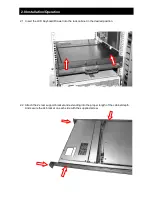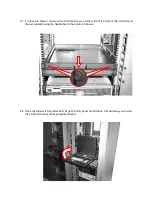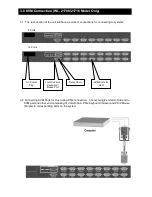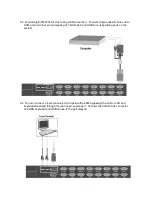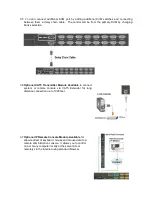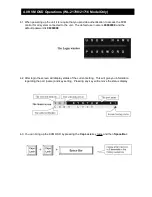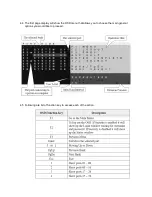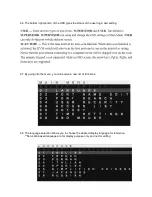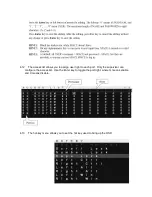Rack Dense Chassis Solution
The integration of data and video, and voice communication in computers and the
subsequent technological advances have spawn many sophisticated CTI applications that
have become accessible and affordable to the small and mid-sized business. The
increasing CTI applications coupled with the growing demand for corresponding hardware
and systems have created a dilemma: How does one pack the growing number of
equipment into existing space.
1U slim industrial monitor keyboard, the WL Series, is the solution for compacting more
computing power into limited space. This revolutionary monitor keyboard combines a
spectacular display coupled with a keyboard with built-in pointing device in a compact unit
that measures only 1U in height. Occupying a fraction of the space of traditional monitor
and keyboard units, the installation of the WL Series leaves ample space for other critical
components. With built-in analog-to-digital conversion board, the WL Series can be connected
to any standard VGA graphics card for immediate on-screen display. The monitor
keyboard unit has a built-in slide rail and mounts easily onto any 19" rack mount cabinet.
Instant Setup
Setting up is no hassle. WL Series enables you to be up
-
and
-
running in minutes without
complicated setup. Our all-in-one design has integrated keyboard, mouse, and display into
a total package for your convenience.
LCD Display Information
The WL Series has built-in high resolution LCD screens. With our engineering advancement,
LCD can be tilted and retracted fully effortlessly. The WL Seriesis integrated with 17
” or 19”
high brightness, high contrast and fast response LCD screen.
KVM Information
The WL-21701 is a single port USB keyboard/mouse connection for connecting to your
single server or existing KVM switch box. The WL-21708/21716comes with built in 8 ports or
16 ports KVM switch. It supports both PS/2 and USB keyboard/mouse connection without
having to deal with unwanted adapter. Simple cable solution will carry the VGA signal
without input device signal to help rid of unwanted mess. The KVM has integrated OSD
and hot key to help control and manage the switch connecting to multiple systems to better
productivity in a space saving solution.
OS Configuration
The WL-21701/21708/21716will allow you to connect to multiple servers running on different
platforms and operating systems. The unit has integrated extra support function key and
extra mouse button to better accommodate a wider variety of needs. **Special optional
upgrade to allow 117 keys and 3 mouse button for Sun system OS specific.
1.0 Introduction