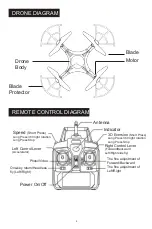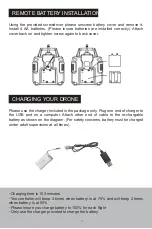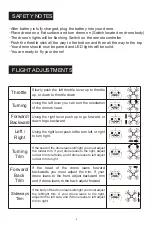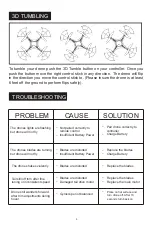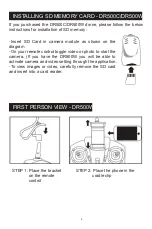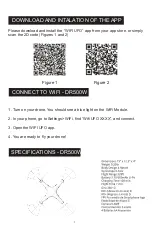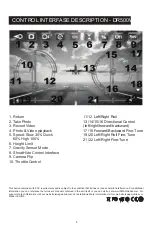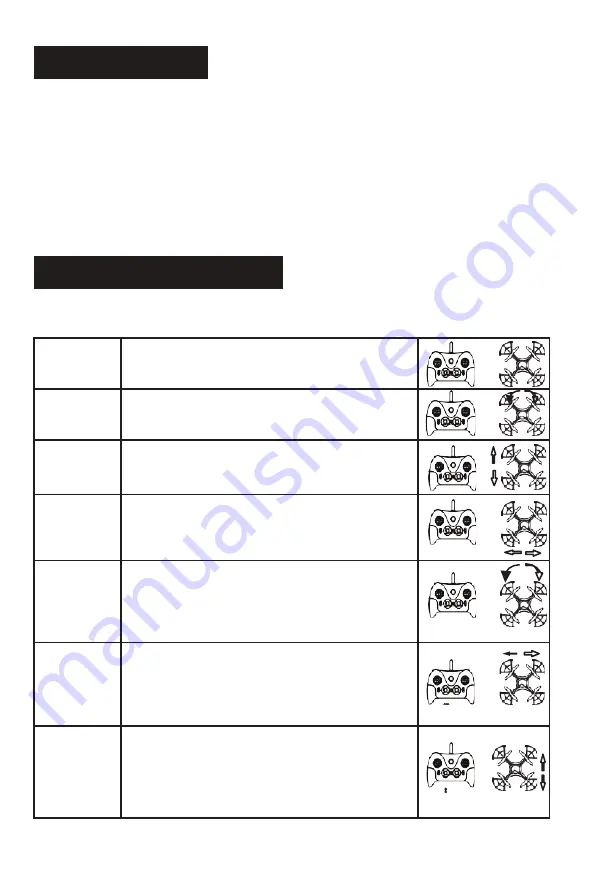
Throttle
Turning
Forward/
Backward
Left /
Right
Turning
Trim
Forward/
Back
Trim
Sideways
Trim
4
SAFETY NOTES
・
After battery is fully charged, plug the battery into your drone.
・
Place drone on a flat surface and turn drone on (Switch located on drone body)
・
The drone’s lights will be flashing. Switch on the remote controller
・
Push the throttle stick all the way to the bottom and then all the way to the top
・
Your drone should now be paired and LED lights will be solid.
・
You are ready to fly your drone!
FLIGHT ADJUSTMENTS
Slowly push the left throttle lever up to throttle
up, or down to throttle down
Using the left lever you can turn the orientation
of the drone’s head
Using the right lever push up to go forward, or
down to go backward
Using the right lever push left to turn left, or right
to turn right.
If the head of the drone leans left/right you must adjust
the rudder trim. If your drone leans to the right, adjust
rudder trim to left side, and if drone leans to left adjust
rudder trim to right
If the head of the drone leans forward
backwards you must adjust the trim. If your
drone leans to the front, adjust backward trim
and if drone leans to the back adjust forward
If the body of the drone leans left/right you must adjust
the left/right trim. If your drone leans to the right,
adjust trim to left side, and if drone leans to left adjust
trim to right