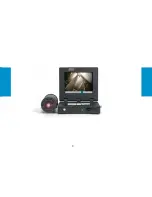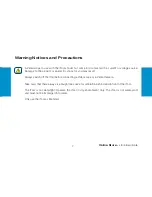Reviews:
No comments
Related manuals for iTool

GNR-350
Brand: ACTi Pages: 13

INR-413
Brand: ACTi Pages: 15

ZNR Series
Brand: ACTi Pages: 121

AH Series
Brand: Digiop Pages: 85

TINF6
Brand: Infinite Play Pages: 8

T4
Brand: DTY Pages: 17

AVerDiGi EB3004 NET+
Brand: Avermedia Pages: 88

AVerDiGi SEB3104H
Brand: Avermedia Pages: 105

UDR-9404
Brand: UNIMO Technology Pages: 15

DVR
Brand: OzSpy Pages: 20

URZ0158
Brand: Cabletech Pages: 40

URZ0299
Brand: Cabletech Pages: 54

DVR4-1000
Brand: Swann Pages: 2

600 Series
Brand: Dahua Pages: 217

WMPR 04
Brand: Eyemax Pages: 71

PDR420
Brand: PACOM Pages: 29

PDR16-PC
Brand: PACOM Pages: 96

NVR21-8P-S2 SERIES
Brand: Dahua Pages: 421