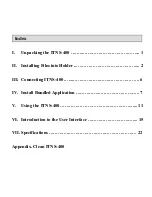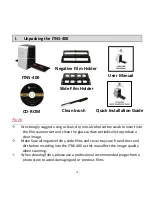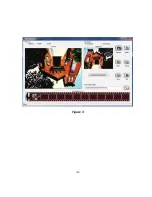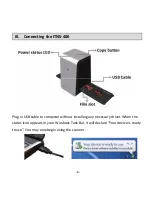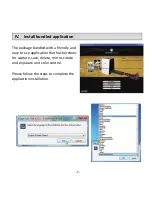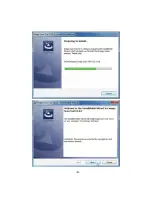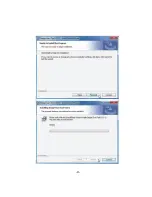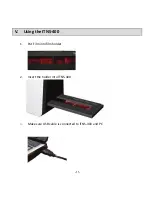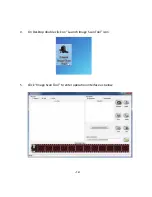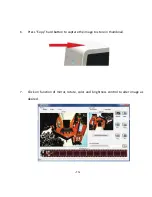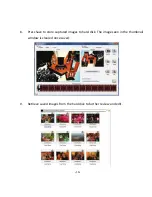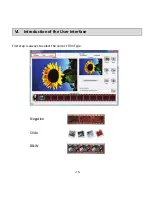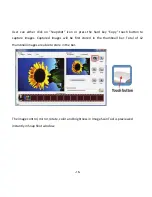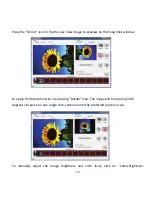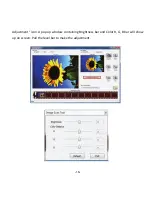-
4-
N
OTE
To
avoid
mirror
image,
follow
the
serial
numbers
(from
left
to
right)
on
top
of
film
when
install
negative
film
into
holder.
Figure
1
If
the
image
is
upside
down
[see
fig.
2]
,
the
image
can
be
corrected
by
continuously
“Rotate”
function
in
Image
Scan
Tool
after
capture
[see
fig.
3].
Figure
2
Summary of Contents for ITNS-400
Page 1: ...ITNS 400 User Manual ...
Page 2: ... 1 ...
Page 8: ... 5 Figure 3 ...
Page 11: ... 8 ...
Page 12: ... 9 ...
Page 13: ... 10 ...