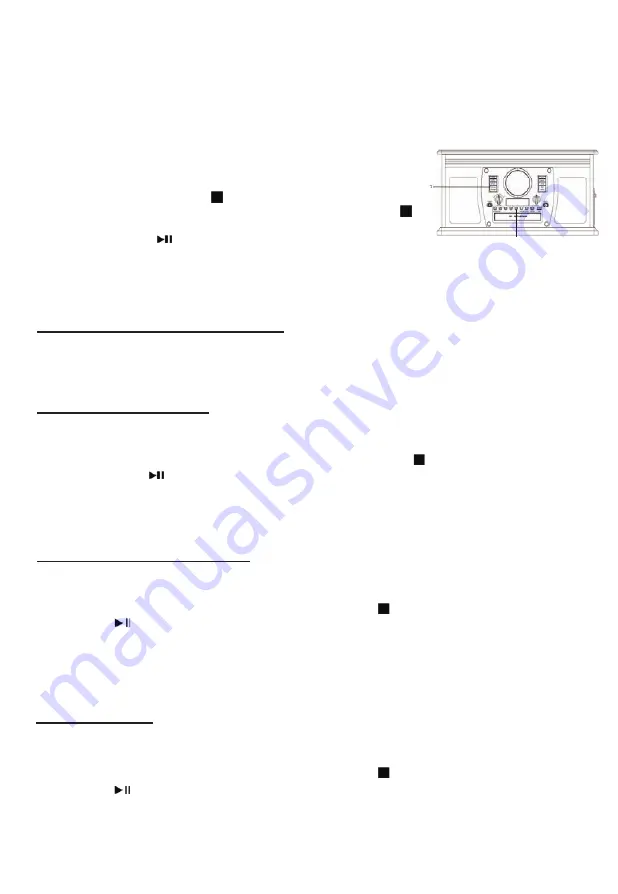
16
6) When the CD is completely finalized, the CD tray will come out automatically and the recorded and
finalized CD can be played.
Before a CD-R or CD-RW can be played in a standard CD Player, it must be finalized. During
finalization, a Table of Contents (TOC) is written to the CD.
Once a CD-R disc is finalized, no more tracks can be recorded on it.
By contrast, a finalized CD-RW disc can be “unfinalized” to allow
additional recording.
1. Press the “FINALIZE” button when in stopped mode. If you are not in
stopped mode, press STOP ( ). “FIN—dic” will appear on the display.
Note:
To cancel the finalizing process at this point, press STOP ( )
.
2. Press the “PLAY” ( ) button to start finalizing. "--- busy" will appear
on the display. Wait until this message disappears. When finalization of the disc is complete, the
CD tray will open automatically.
Note
: The finalization time is dependent on the contents that have been recorded, and may take a
few minutes in some cases.
ERASING A CD-RW (CD-RW ONLY)
Erasing processes will only work on an unfinalized CD-RW disc.
If a CD-RW disc has been finalized, you will need to unfinalize it prior to erasure.
With a CD-RW, it is possible to erase either the last recorded track, or the entire disc.
All erasing processes are permanent – they cannot be undone.
Unfinalizing a Finalized CD
Note:
Skip this process if the CD-RW has not been finalized.
1. With a finalized CD-RW loaded, press the “ERASE” button while in stopped mode. “UNF-dic” will
appear on the display.
Note:
To cancel the unfinalizing process at this point, press STOP ( )
.
2. Press the PLAY ( ) button to start unfinalizing. "--- busy" will appear
on the display. When this message disappears, the disc is unfinalized.
Note
: The unfinalization time is dependent on the contents that have been recorded, and may take a
few minutes in some cases.
Erasing the Last Recorded Track.
1. With an unfinalized CD-RW inserted, press the “CD/USB” button repeatedly to select CD function.
2. In stop mode, press the “ERASE” button. “ErS” and the last recorded track number will appear on
the display.
3. Press the ( ) button to begin erase the last track. “--- busy” will appear on the display. It will
disappear, indicating that the track has been erased permanently from the CD-RW.
4. Repeat steps 2 and 3 to continue erasing tracks one at a time.
Note:
If there are no tracks on the CD-RW, the “ERASE” button will have no effect.
Note:
You will not be able to erase the last recorded track from CD-RW discs copied from another
device.
2
Erasing All Tracks
1. With an unfinalized CD-RW inserted, press the “CD/USB” button repeatedly to select CD
function.
2. Press and hold the “Erase” button until “ErS ALL” appears on the display.
3. Press the ( ) button to begin erasing all the tracks on the CD. “--- busy” will appear on the
display. It will disappear, and
“00:00”
will appear to confirm that the disc is cleared.
Note:
To cancel the erasing process at this point, press STOP( ).
Note:
To cancel the erasing process at this point, press STOP( ).












































