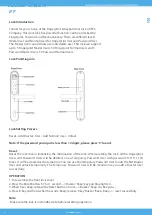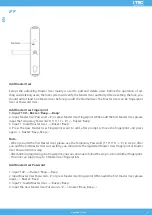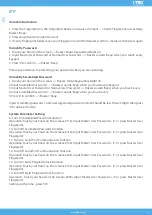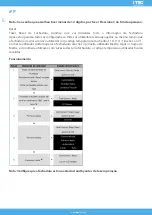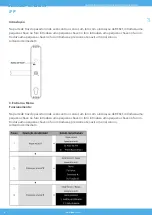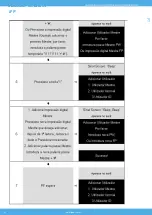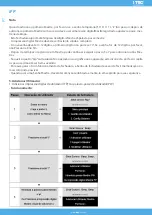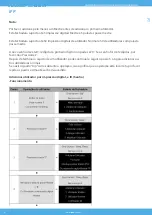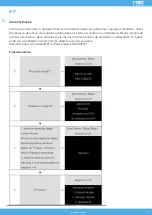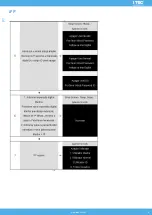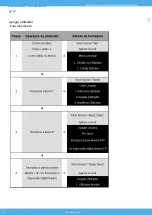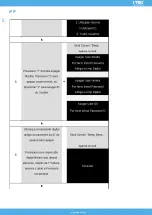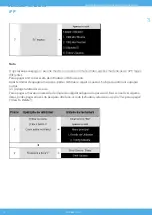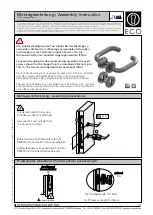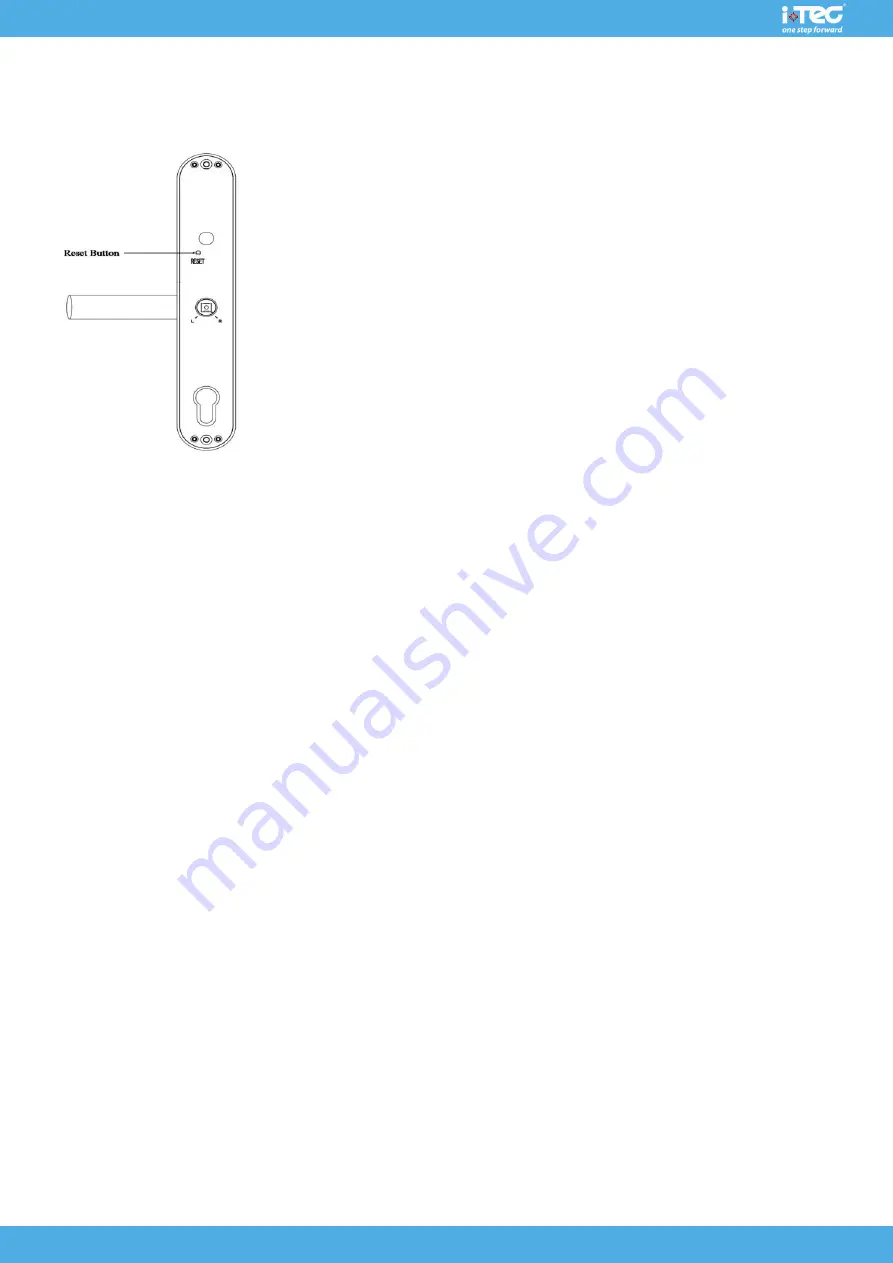
3
www.
itec
.com.pt
iFP
Add Master User
Except the unlocking, Master User mainly is used to add and delete users. Before the operation of ad-
ding and deleting users, the lock system will verify the Master User authority. After resetting the lock, you
should add at least one Master User before you add the Normal User. The Master User can be Fingerprint
User or Password User.
Add Master User Fingerprint
1- Input ‘10#’-- Buzzer: ‘Beep---, Beep’
2- Input Master User Pa ‘#’, or press Master User Fingerprint (When add the first Master User, please
input the Temporary Password‘11 ‘#’.) --> Buzzer: ‘Beep’
3. Input ‘1’ to add Master User. --> Buzzer: ‘Beep’
4. Press the new Master User Fingerprint want to add, after prompt, remove the fingerprint and press
again. --> Buzzer: ‘Beep, Beep---’
Note:
- When you add the first Master User, please use the Temporary Password (‘11111111’ + ‘#’) in step 2, after
you add the first Master User successfully, you should use the registered Master User Fingerprint or Master
User Password in this step.
- After finishing registering one Fingerprint, you can continue to follow the step 3~4 to add other Fingerprint.
- This lock can support up to 5 Master User Fingerprints.
Add Master User Password
1. Input ‘10#’. --> Buzzer: ‘Beep---, Beep
2. Input Master User Pa ‘#’, or press Master User Fingerprint (When add the first Master User, please
input, --> Buzzer: ‘Beep’
3. Input ‘1’ to add Master User. --> Buzzer: ‘Beep’
4. Input the new Master User Pa ‘#’. --> Buzzer: ‘Beep, Beep---’
EN
EN
EN
EN
Summary of Contents for iFP
Page 10: ...10 www itec com pt iFP PT ...
Page 15: ...15 www itec com pt iFP PT ...
Page 16: ...16 www itec com pt iFP Apagar utilizador Funcionamento PT ...
Page 17: ...17 www itec com pt iFP PT ...
Page 19: ...19 www itec com pt iFP PT ...
Page 31: ...31 www itec com pt iFP 1 4 7 2 5 8 0 3 6 9 ww w itec com pt ...