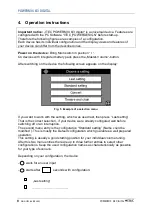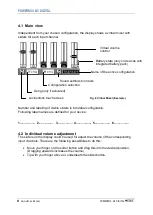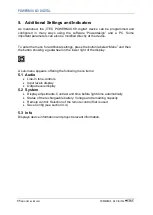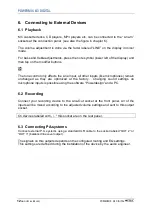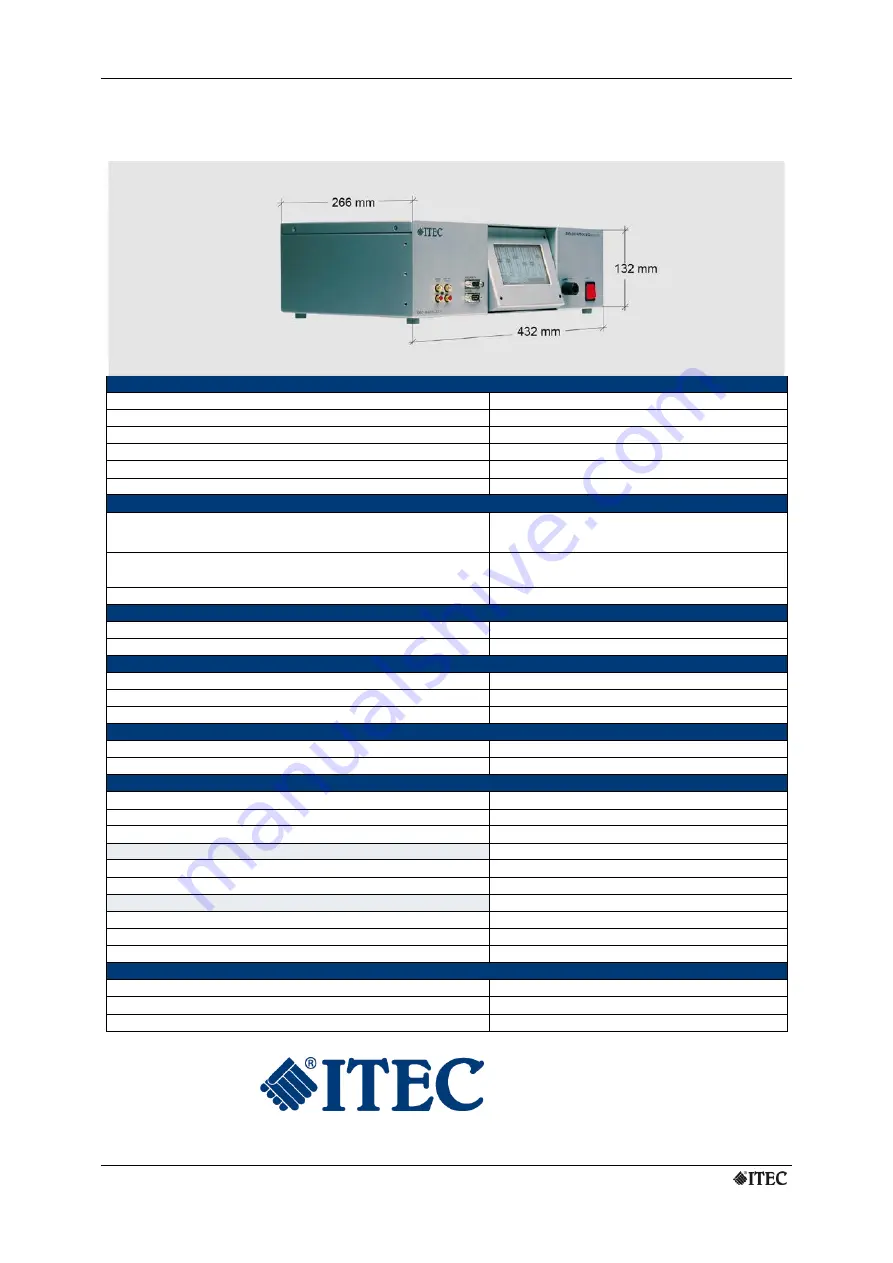
POWERMIX 6/3 DIGITAL
www.itec-audio.com
POWERMIX 3/6 DIGITAL
16
Specifications
GENERAL
Power Supply
110 – 230 V, 50/60 Hz
Maximum power consumption
250 Watt
Dimensions (without mounting brackets)
432 x 132 x 266 (WxHxD)
Dimensions with 19“ mounting brackets
432 x 132 x 266 (WxHxD) 19”, 3 HE
Weight
ca. 6,25 kg
Lacquer
silver (version “i“: black)
INPUTS
Input 1-2 (XLR)
Microphone input, Gain 10dB to 50dB
Phantom power 12 Volt
Input 3-5 (XLR)
Line/Mic Input, Gain –20dB to 250dB
Phantom power 12 Volt, switchable
Input 6 (Cinch)
Line-Input Gain –20dB to 20dB
OUTPUTS
Output 1 (Cinch)
unbalanced Line-Out
Output 2-3 (XLR)
balanced Line-Out
SPEAKER OUTPUT
Output power
75 Watt RMS (2x75W optional)
Low impedance connector
Min. 4 Ohm
Output transformer
50/70/100 Volt, 75 Watt max.
INTERFACES
RS 232 PC
Configuration via PC (PowerDesign)
RS 232 Remote
Remote control interface
SPECIAL AUDIO FEATURES
Four programmable configurations
Automatic microphone switcher/mixer
Flexible signal routing
VIRTUAL MIXER ON TOUCH SCREEN
Up to 6 Volume sliders
Bass and treble control
DSP (DIGITAL SIGNAL PROCESSING), PC PROGRAMMABLE
5 Input equalizer- 4-Band parametric
3 Output equalizer- 12-Band parametric
Compressor / Limiter
OPTIONS
Radio receiver (up to 2 units could be integrated)
Diversity receiver UHF or VHF
Rechargeable battery (incl. Loading circuit)
12 Volt 7,2 Ah, Operation time ca. 8h
2
nd
Power Amp. „ITEC Power-Boost 2“
75 Watt, 50/70/100 Volt bzw. 4 Ohm
ITEC Tontechnik und Industrieelektronik GesmbH,
A-8200 Lassnitzthal 300 / Austria / Europe
Tel.: +43 (0)3133 /3780-0, office@itec-audio.com,
www.itec-audio.com
Summary of Contents for POWERMIX 6/3 DIGITAL
Page 1: ......