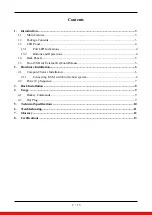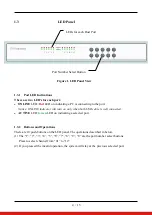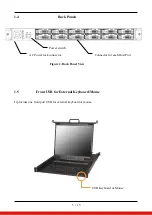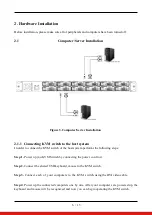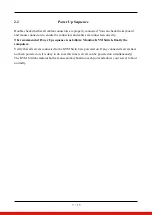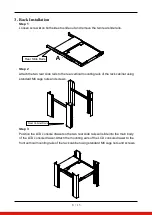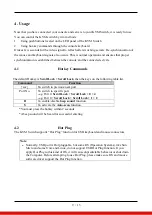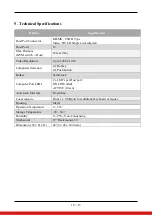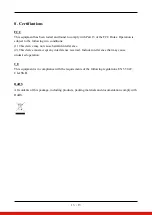12 / 13
7. Glossary
The following definitions are used throughout this User Manual.
■
Auto-Scan:
A mode of operation where the KVM switch scans from one port to another, on an
ongoing basis, as configured by the user.
■
Console:
The all-in-one term for the keyboard, video monitor, mouse, and audio connected to
a KVM switch.
■
Console Port:
An interface receptor on the KVM switch for the console to connect to the
KVM switch via cables.
■
Control:
When discussing switching between ports, control means that the console is capable
of sending input to the server. Control requires that the console also has focus on the port, and
is viewing it.
■
DDC:
Short for Display Data Channel, a VESA standard for communication between a
monitor and a video adapter. Using DDC, a monitor can inform a computer’s video card about
its properties, such as maximum resolution and color depth, to ensure that the user is presented
with valid options for configuring the display.
■
HID:
Human Interface Device, the USB device class that includes keyboards and mice.
■
Host/Computer Port:
An interface receptor on the KVM switch for the computer/server to
connect to the KVM switch via cable.
■
KVM:
Literally “Keyboard Video Mouse”, this term refers to technology that allows two or
more computers to be controlled by one keyboard, video monitor, and mouse; some switches
that use KVM technology enable sharing of other peripherals such as audio speakers,
microphones, and printers.
■
KVM Switch:
A device that allows a user to access and control multiple servers from a single
console. It has at least one console port and multiple server ports.