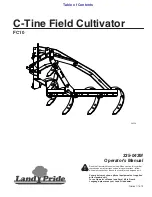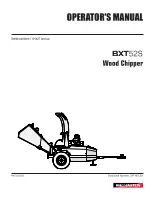3
SLS/SLH 10/06
Access to the “display mask” of the machine
status.
Access to the “maintenance level mask”.
Access to the “printing mask” (not available).
Access to the “display mask” of the status of
digital/analog inputs and outputs.
Access to the “clock“ mask” (if the clock card is
available).
Access to the display/control “setpoint masks”.
Access to the “Service Level” masks.
Press these keys at the same time to
enter the "manufactur-er Level masks “of
the machine.
Displays the information on the software ver-
sion.
The LED's next to each key light up when the relative
function is enabled.
1.
On/off
key: allows you to turn the unit on/off. The
green LED which lights up the key indicate the status
of the unit.
2.
Alarm
key: used to display the alarms, to reset them
in manual mode and to silence the buzzer. If the key
lights up (in red), at least an alarm has been identi-
fied.
Press it one to silence the buzzer and to display the
mask of the activated alarm.
Press it again to reset the alarm signal.
3. Arrow
up
key: allows you to set the control parame-
ters' values and to move from one mask to another
(not backlighted).
4. Arrow
down
key: allows you to set the control para-
meters' values and to move from one mask to another
(not backlighted).
5.
Enter
key: used to move the cursor inside the masks
and to save the values of the set parameters. This key
is always backlighted (yellow light) to indicate the
presence of the power supply.
2.2
DISPLAY
The display is an LCD 4 lines x 20 columns. The quanti-
ties and the information about the operation of the unit
are alternated in the form of subsequent screens, named
"masks".
You can move inside the masks with the terminal keys,
as described below.
2.3
KEYBOARD
2.3.1 ARROWS KEYS - UP/DOWN/ENTER
If the cursor is in the top left-hand corner (Home), press
the UP/DOWN keys to access the subsequent masks
associated to the selected branch. If a mask includes
some value setting fields and you press the ENTER key,
the cursor will reach these fields.
Once you have reached the quantity setting field, you
can modify any value (within the expected limits) by
pressing the UP/DOWN keys.
After you have selected the desired value, press the
ENTER key again to store it.
x Line0
Home Line1
Line2
Line3
+ - - - - - - - - - - - - - - - - - - - - +
+ - - - - - - - - - - - - - - - - - - - - +
Summary of Contents for SLS-SLH
Page 1: ...Chiller unit SLS SLH...