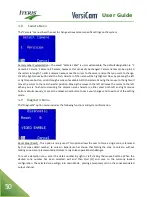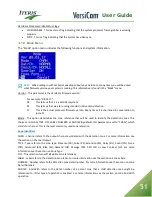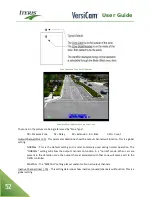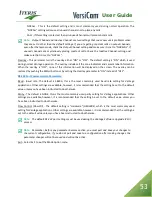User Guide
48
Note:
In order for your changes to be saved, you must still go to the Quit (Q) option on the
VersiCam main menu bar and save your changes to a configuration. If you fail to perform this step
your zone changes will not be saved.
Note:
For a detailed description of each of the parameters in the detail menu, refer to the Add
Option section.
4.5
Move Menu
The Move function has 3 modes.
•
Move a single zone or part of a single zone(default setting)
•
Move multiple zones
•
Move all zones
To move a single zone – Left click on “Mov”. Select a zone to move by left clicking in the middle of that zone.
The zone outline will turn white when it has been selected. Now a user may move the whole zone, move one
side, or move a corner. To move the whole zone left click in the center of the selected zone and move the
zone to the desired location then left click to place it.
To move the side of a single zone
–
Select the zone by left clicking in the middle of the zone.
Move the cursor
to the side of the zone and left click, move the side and left click to place it.
To move the corner of a single zone – Select the zone by left clicking in the middle of the zone.
Move the
cursor to the corner of the zone and left click, move the corner and left click to place it.
To move multiple zones - Left click on “Mov”. Left click on “Multi”. Select the zones you wish to move by left
clicking on them. Next middle click, then move the mouse to position the zones. Left click to place the zones
in their new position.
To move all zones - Left click on “Mov”. Left click on “All”. Move the mouse and then left click to place the
zones in their new position.
Exit – Click on this option to exit out of the Add menu and return to the main menu bar.
4.6
Delete Menu
This menu selection allows for the deletion of existing zones.
Zone – This deletes individual zones. Move the cursor over the zone to be deleted and click the left mouse
button.
All – This deletes all the zones on the selected view. You will be asked “Delete all zones for this camera?
Yes/No” Move the cursor over “yes” and click the left mouse button. To cancel this action without deleting
move the cursor over “no” and click the left mouse button.
Restore – Restores the last delete action. Restores a single zone or all the zones deleted.
Exit – Click on this option to exit out of the Delete menu and return to the main menu bar.
Summary of Contents for VersiCam
Page 1: ...Part Number 493432201 Rev F ...
Page 13: ...User Guide 13 2 1 Menu Tree ...
Page 30: ...User Guide 30 ...
Page 77: ...User Guide 77 10 TECHNICAL INFORMATION IMSA 39 2 40 2 Cable ...
Page 79: ...User Guide 79 VersiCam Specification Sheet ...
Page 80: ...User Guide 80 Phase Information ...
Page 81: ...User Guide 81 Detector Rack Configurations ...
Page 83: ...User Guide 83 ...
Page 84: ...1700 Carnegie Avenue Santa Ana CA 92705 Phone 949 270 9400 Fax 949 270 9401 ...