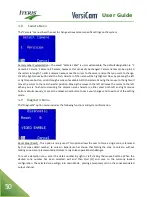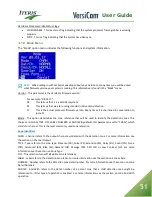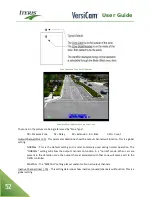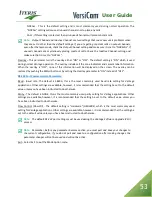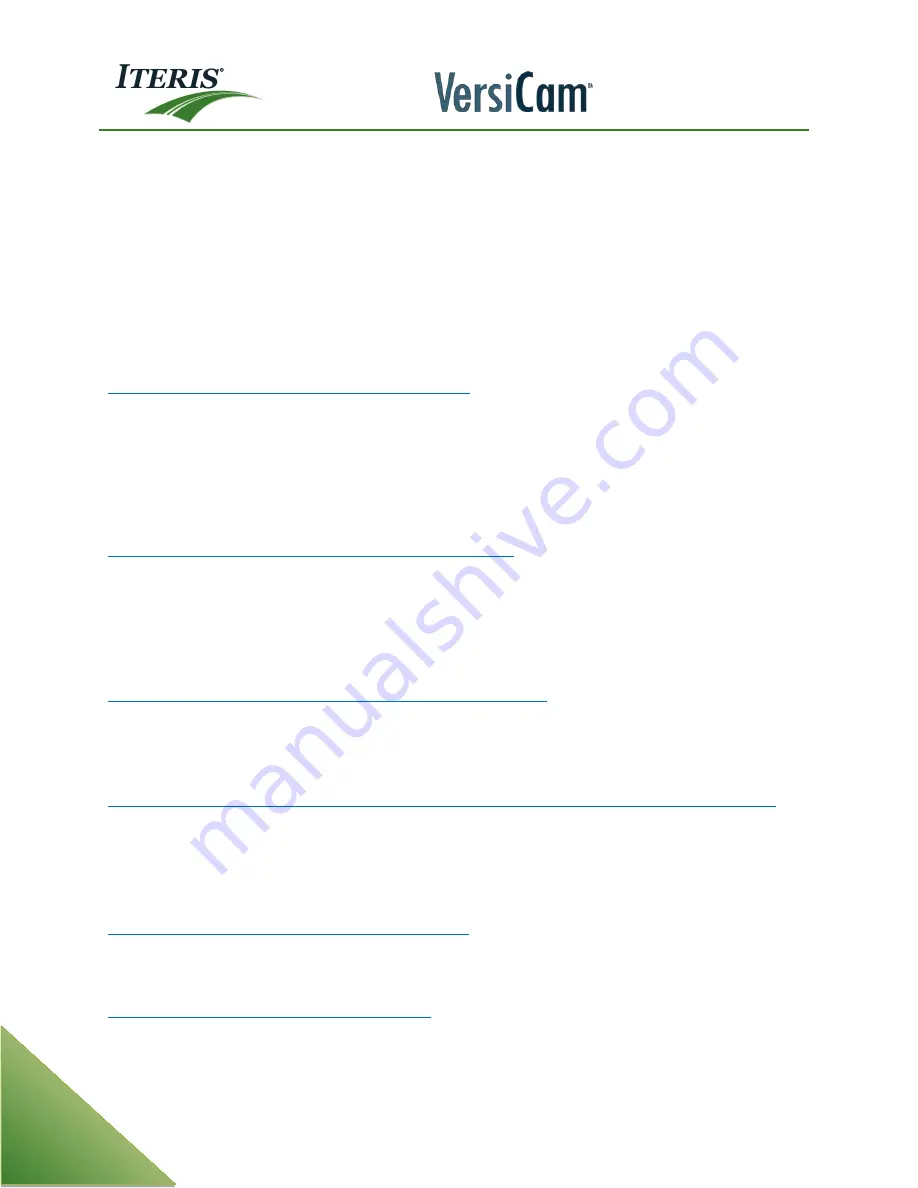
User Guide
64
iii.
Make sure the program you are using VSU or VRAS has the same communication parameters as the
processor does. The communication parameters for the ICC Module are found under the MOD
menu. VSU needs 38400 baud, parity none and flow control hardware to connect.
iv.
Has someone changed the Unit ID from the factory default 0000? VRAS will not connect if the Unit ID
of the processor is different than the Unit Id of the VRAS address book. You can verify or program
the unit ID in the Utility menu of the VersiCam.
v.
The computer may have a bad com port. Try to connect with a different computer.
vi.
The USB to serial port adapter maybe bad or not compatible. Try another USB to serial converter.
vii.
If these steps fail to remedy the situation the ICC Module may have a bad com port and needs to be
sent in for repair.
Symptom G: Menu comes up but no mouse movement.
i.
Make sure the mouse connector is properly seated into the processor. Unplug mouse and plug it in
again.
ii.
Try swapping the mouse out with a spare.
iii.
Disconnect the mouse. Power cycle the ICC Module. Reconnect the mouse.
iv.
If these steps fail to remedy the situation the ICC Module maybe bad and needs to be sent in for
repair.
Symptom H: System places constant calls on unused channels.
i.
The processor may place constant calls on all channels for 3 minutes when first powered up until a
quit and save is done.
ii.
Check to make sure under the MOD menu that “inactive channel” is set to “no call”. If inactive
channel is set to call then all unused channels will be on.
iii.
If these step fail to remedy the situation the processor maybe bad and needs to be sent in for repair.
Symptom I: One channel constantly blinks on and off every second.
i.
Make sure the Test/Ch under the DIA menu is programmed for none. If a test/Ch is programmed it
will turn on for 1 second and the turn off for 1 second continuously. The test channel will time out
after 1 hour.
Symptom J: The overlay shows the zones blinking on and off but the processors outputs do not match.
i.
Make sure you are not using the same output channel on 2 or more camera views. Each output
channel should be used for only 1 camera view. Having the same channel on multiple cameras can
cause erratic channel output behavior.
ii.
Make sure an Output Channel has been assigned.
Symptom K: The video on the monitor looks too bright.
i.
Adjust the brightness and contrast controls on the monitor.
ii.
If these steps fail to remedy the situation the VersiCam maybe bad and needs to be sent in for repair.
Symptom L: The video on the monitor looks dark.
i.
Adjust the brightness and contrast controls on the monitor.
ii.
Check the Video – and Video+ wires.
Summary of Contents for VersiCam
Page 1: ...Part Number 493432201 Rev F ...
Page 13: ...User Guide 13 2 1 Menu Tree ...
Page 30: ...User Guide 30 ...
Page 77: ...User Guide 77 10 TECHNICAL INFORMATION IMSA 39 2 40 2 Cable ...
Page 79: ...User Guide 79 VersiCam Specification Sheet ...
Page 80: ...User Guide 80 Phase Information ...
Page 81: ...User Guide 81 Detector Rack Configurations ...
Page 83: ...User Guide 83 ...
Page 84: ...1700 Carnegie Avenue Santa Ana CA 92705 Phone 949 270 9400 Fax 949 270 9401 ...