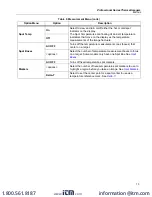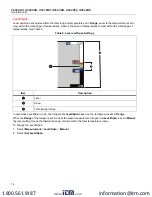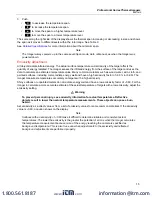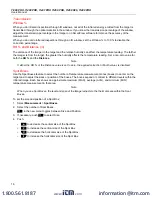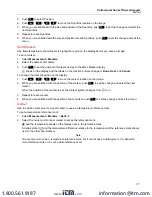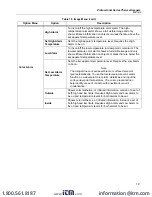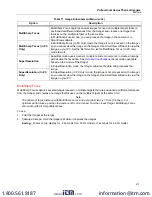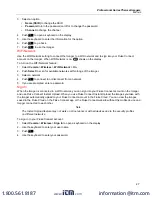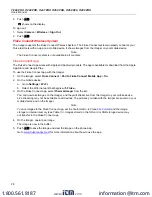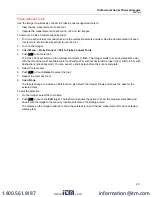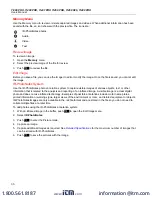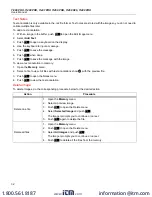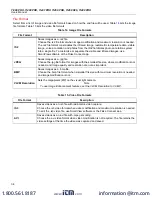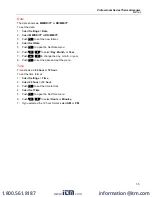Ti300 PRO, Ti400 PRO, Ti401 PRO Ti450 PRO, Ti450 SF6, Ti480 PRO
Users Manual
26
View Video
To play a video:
1. Open the
Memory
menu.
2. Select a file to play. All video files show
on the thumbnail.
3. Push
to set a file.
4. Push
to start the video. While the video plays, push
Y
or
Z
to fast forward or rewind. Push
to return to normal speed.
5. Push
to exit the video mode.
Wireless Connectivity
The Imager has several wireless connectivity options.
Note
Before the first use of the wireless feature, enable the radio. See
Bluetooth
Use Bluetooth to connect the Imager to a device such as a wireless headset. When Bluetooth is on,
L
shows on
the display.
To use Bluetooth:
1. Select
Camera
>
Wireless
>
Bluetooth
>
On
.
2. Push
Select
to scan for available Bluetooth devices within the range of the camera.
3. Select a device.
4. Push
to connect to or disconnect from the device.
5. If you are prompted, enter a password.
WiFi Hotspot
Use the Imager to create a wireless Hotspot when no WiFi network exists. You can use the Hotspot to download
saved pictures or stream live images from the Imager to a PC with SmartView software or to a mobile device with
the Fluke Connect app. See
and
for more information.
When WiFi Hotspot is on,
shows on the display.
Note
WiFi is for indoor use only in Kuwait, Chile, and United Arab Emirates.
To create a Hotspot, select
Camera
>
Wireless
>
WiFi Hotspot
>
On
.
To change the settings:
1. Select
Camera
>
Wireless
>
WiFi Hotspot
>
Off
.
2. Select
Settings
.
www.
.com
information@itm.com
1.800.561.8187