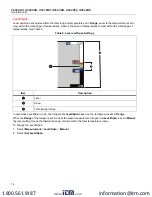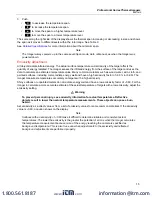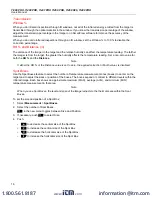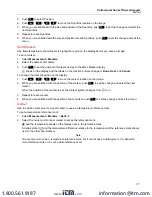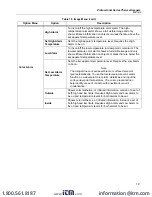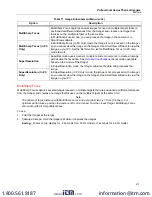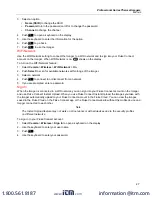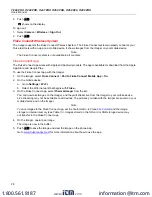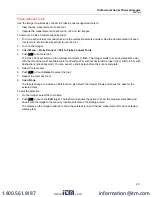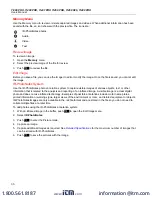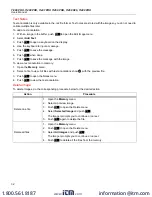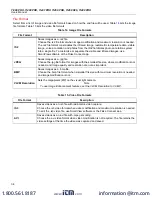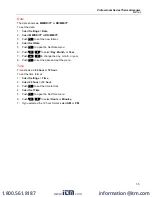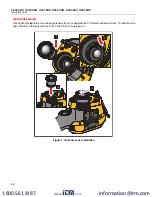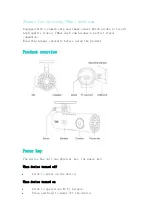Ti300 PRO, Ti400 PRO, Ti401 PRO Ti450 PRO, Ti450 SF6, Ti480 PRO
Users Manual
28
5. Push
.
shows on the display.
To sign out:
1. Select
Camera
>
Wireless
>
Sign Out
.
2. Push
.
Fluke Connect Wireless System
The Imager supports the Fluke Connect Wireless System. The Fluke Connect system wirelessly connects your
Fluke test tools with an app on a mobile device. It shows images from the Imager on your mobile device.
Note
The Fluke Connect system is not available in all countries.
Fluke Connect App
The Fluke Connect app works with Apple and Android products. The app is available for download from the Apple
App Store and Google Play.
To use the Fluke Connect app with the Imager:
1. On the Imager, select
Fluke Connect
>
Pair to Fluke Connect Mobile App
>
On
.
2. On the mobile device:
a. Go to
Settings
>
Wi-Fi
.
b. Select the Wi-Fi network that begins with
Fluke..
.
3. On the Fluke Connect app, select
Thermal Imager
from the list.
You can now take images on the Imager, and they will stream live from the Imager to your mobile device.
Live streaming may not be available on all devices. The pictures you take with the Imager are saved on your
mobile device and on the Imager.
Note
To save images to the Fluke Connect app, set the file format to .is2 (see
) and the image
storage to internal memory (see Table
). Images stored on the SD card or USB storage device may
not transfer to the Fluke Connect app.
4. On the Imager, capture an image.
The image is now in the buffer.
5. Push
to save the image and view the image on the phone app.
Go to
for more information about how to use the app.
www.
.com
information@itm.com
1.800.561.8187