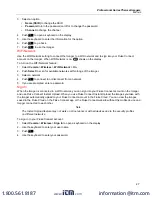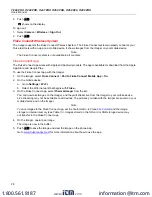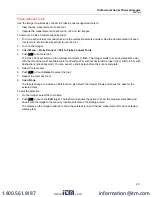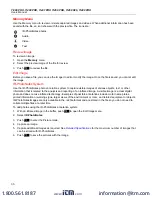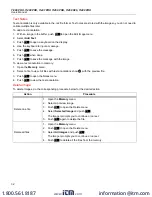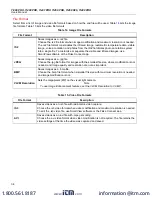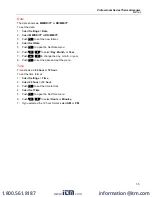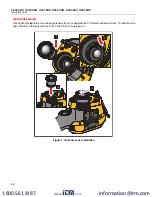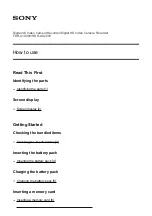Ti300 PRO, Ti400 PRO, Ti401 PRO Ti450 PRO, Ti450 SF6, Ti480 PRO
Users Manual
38
SmartView Software
SmartView software for a PC is available to use with the Imager and contains features to analyze images,
organize data and information, and make professional reports.
Use SmartView software to:
•
Review IR-PhotoNotes, audio, and text annotations.
•
Export IR and visible images.
•
Edit .is2 image files and .is3 video files.
•
Enable Bluetooth, WiFi, and Fluke Connect functions.
•
Update the firmware for new Imager feature
Download SmartView Software
Go to
www.fluke.com/smartviewdownload
1. On the website, follow the instructions to download the software to the PC.
2. On the PC, follow the instructions to install SmartView software. (Administrator privileges are required for the
installation.)
3. Restart the PC when installation is complete.
Download Firmware
1. On the PC, open SmartView software.
2. Connect the USB A connector end of the cable into your PC and the USB Micro B connector end into the
Imager.
Note
Some Imagers have both A and Micro B connector jacks. Make sure to use the Micro B jack on the
Imager.
Windows automatically installs the device driver for use with the Imager. SmartView software recognizes the
connection with the Imager and
appears on the SmartView software toolbar menu.
3. On the PC, select
Yes
if prompted to download a firmware update file onto the PC.
4. On the Imager, once the firmware is downloaded, select
Update Firmware
, to update the firmware in the
Imager.
To complete the firmware update, the Imager turns off.
5. To use the new firmware, turn on the Imager.
www.
.com
information@itm.com
1.800.561.8187