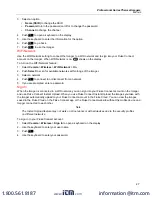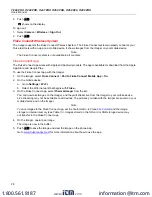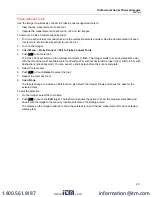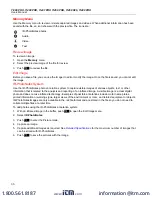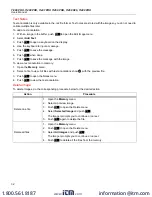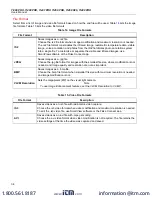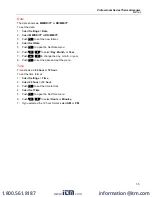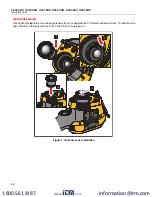Ti300 PRO, Ti400 PRO, Ti401 PRO Ti450 PRO, Ti450 SF6, Ti480 PRO
Users Manual
40
Stream Live to a PC
To stream live to a PC through a USB connection:
1. Install the latest version of the firmware on the Imager. See
.
2. On the PC, open the SmartView software.
3. Connect the USB A connector end of the cable into your PC and the USB Micro B connector end into the
Imager.
Note
Some Imagers have both A and Micro B connector jacks. Make sure to use the Micro B jack on the
Imager
appears on the SmartView software toolbar menu.
4. On the PC, choose
Remote Display
from
.
To stream live to a PC, wirelessly:
1. On the Imager, turn on the WiFi Hotspot. See
.
2. On the PC:
a. From the networks screen, select
Fluke-Camera
.
Note
Fluke-Camera is the default name of the Imager. If you changed the name of the Imager, select the new
name of the Imager from the networks on the PC.
b. Open the SmartView software.
appears on the SmartView software toolbar menu.
c. Choose
Remote Display
from
.
Stream Live with Fluke Connect Software
To stream live with Fluke Connect software, see
Stream Live to an HDMI Device
HDMI (High-Definition Multimedia Interface) is a compact audio/video interface that transfers uncompressed data
and compressed/uncompressed digital audio data from the Imager to a compatible HDMI device.
To stream live to an HDMI device:
1. Attach the included HDMI cable to the HDMI port on the Imager.
2. Connect the other end to an HDMI video device.
www.
.com
information@itm.com
1.800.561.8187