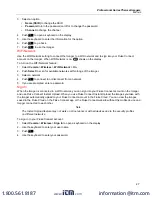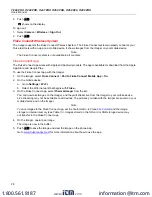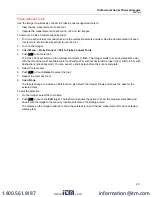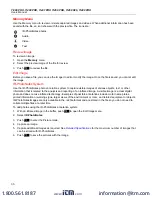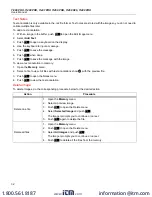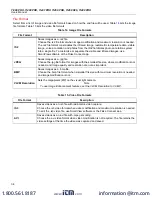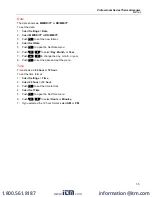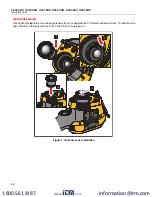Professional Series Thermal Imagers
Remote Control of Imager
41
Remote Control of Imager
Use SmartView software on a PC or the Fluke Connect app on a mobile device to remotely control the Imager.
To remotely control the Imager with a PC:
1. Turn on Remote Display. See
.
2. In SmartView software, select
SmartView
(
Camera
is the default selection).
When in remote control mode, use the SmartView software to control all the menus on the Imager. The menus
cannot be changed directly on the Imager.
To remotely control the Imager with the Fluke Connect app:
1. Set up the Fluke Connect system. See
2. On the mobile device, tap on the streaming image.
An option shows to Remote Control the Imager.
3. Select
Yes
.
From the mobile device, you can change the IR-Fusion setting, select
Auto Focus
to turn on LaserSharp Auto
Focus, or tap the green Capture button to take an image. You can change the other menu items on the Imager
directly even while the mobile device remotely controls the Imager.
Accessories
Table
is a list of the accessories available for the Imager.
Table 18. Accessories
Model
Description
PN
FLK-TI-SBP3
Smart Battery Pack
3440365
FLK-TI-SBC3B
Charging Base/Power Supply with Adapters
4354922
TI-CAR CHARGER
12 V Vehicle Charger Adapter
3039779
FLUKE-TI-VISOR3
Sun Visor
4335377
FLUKE-TI-TRIPOD3
Tripod Mounting Accessory
4335389
FLK-Bluetooth
Bluetooth Headset
4603258
BOOK-ITP
Introduction to Thermography Principles
3413459
FLK-LENS/TELE2
2X Telephoto Infrared Lens
4335377
FLK-LENS/WIDE2
Wide-Angle Infrared Lens
4335361
FLK-LENS/4XTELE2
4X Telephoto Infrared Lens
4607058
FLK-LENS/25MAC2
25-Micron Macro Infrared Lens
4607064
www.
.com
information@itm.com
1.800.561.8187