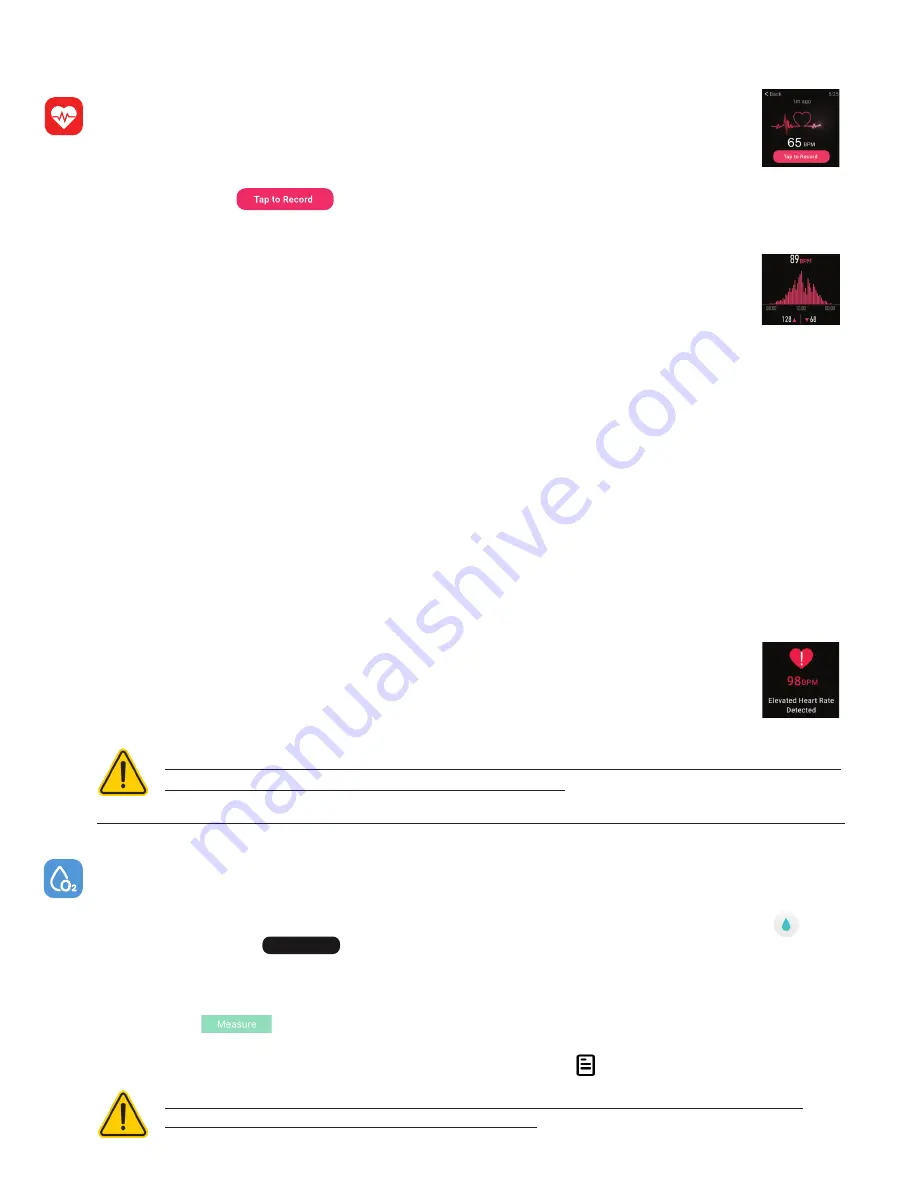
Apps and Features
24 Hour Continuous Heart Rate Detection:
Once you put your iTouch Sport de-
vice on, after one minute, the device will begin detecting your heart rate automatically. Your
heart rate will be monitored 24/7 as it’s being worn and will be able to be seen at any time
right from your wrist.
Tap ‘Tap to Record’ to record the heart rate you’re currently observing on your watch. The
watch will vibrate once done and show a message stating ‘Recording Complete’. It will then take you to
the second screen within the heart rate application on your watch. This screen shows your three most
recently recorded heart rate values and when they were taken.
The last screen in the heart rate app on your watch shows a graph of your average heart rate
and will show your highest recorded heart rate value and your lowest recorded value.
Within the iTouch Wearables app, on the home page (dashboard), you will see a section for the 24/7 heart
rate. Clicking on this will reveal your current average heart rate, highest and lowest heart rate records, last
7 day trends for your heart rate and more (Make sure your smartwatch is connected to your device to view
this data).
While your watch monitors your Heart Rate every second, the app will show you an average
heart rate record based on heart rate readings it takes from the watch every 30 minutes as you wear
the watch.
You can learn more about heart rate data analysis and what your movement state can tell you about your
fitness intensity as well in the iTouch Wearables app. This data will automatically sync with your app when
your iTouch Sport is within Bluetooth range of your smartphone.
Elevated Heart Rate:
The iTouch Sport supports the ‘
Elevated Heart Rate
’ feature which can be
found and toggled on/off in the
Additional Features
section within the iTouch Wearables App. When ac-
tive, you can choose a heart rate value you want to be reminded of. When the watch detects that you have
reached this HR value, it will show you a notification on your watch stating that your HR value has been
detected to be ‘Elevated’ based on the heart rate value limit you put in the app.
*Elevated Heart Rate, when active, will check your heart rate every minute, so there may
be times if your selected heart rate value is 100, that you may not be reminded until your
heart rate is at 103. This is due to the watch searching for the heart rate value every minute.
**Using this feature will consume more battery.
The heart rate monitor is not for medical use. If you’re having issues with your heart rate
measurements, please consult a doctor immediately.
Blood Oxygen Monitor:
Measure your blood oxygen saturation (SpO2 %) with your iTouch Sport
Smartwatch. Learn more about blood oxygen in the iTOUCH Wearables app.
To measure your blood oxygen saturation from your smartwatch, navigate to the
Blood O2
icon
and tap on it. Then Tap to start measuring your blood oxygen. The watch will vibrate once it
begins. When finished, your watch will vibrate again and display your SpO2 % measurement.
To measure your blood oxygen saturation from the iTOUCH Wearables app, navigate to the
Blood Oxy-
gen
page. Tap to start measuring your blood oxygen. This data will automatically sync to your
app when your iTouch Sport is within Bluetooth range of your smartphone. View and compare your recent
blood oxygen measurements from the
Blood Oxygen
page, or click for individualized stats.
The blood oxygen monitor is not for medical use. If you’re having issues with your blood
oxygen levels, please consult a doctor immediately.
Tap to Measur e
































