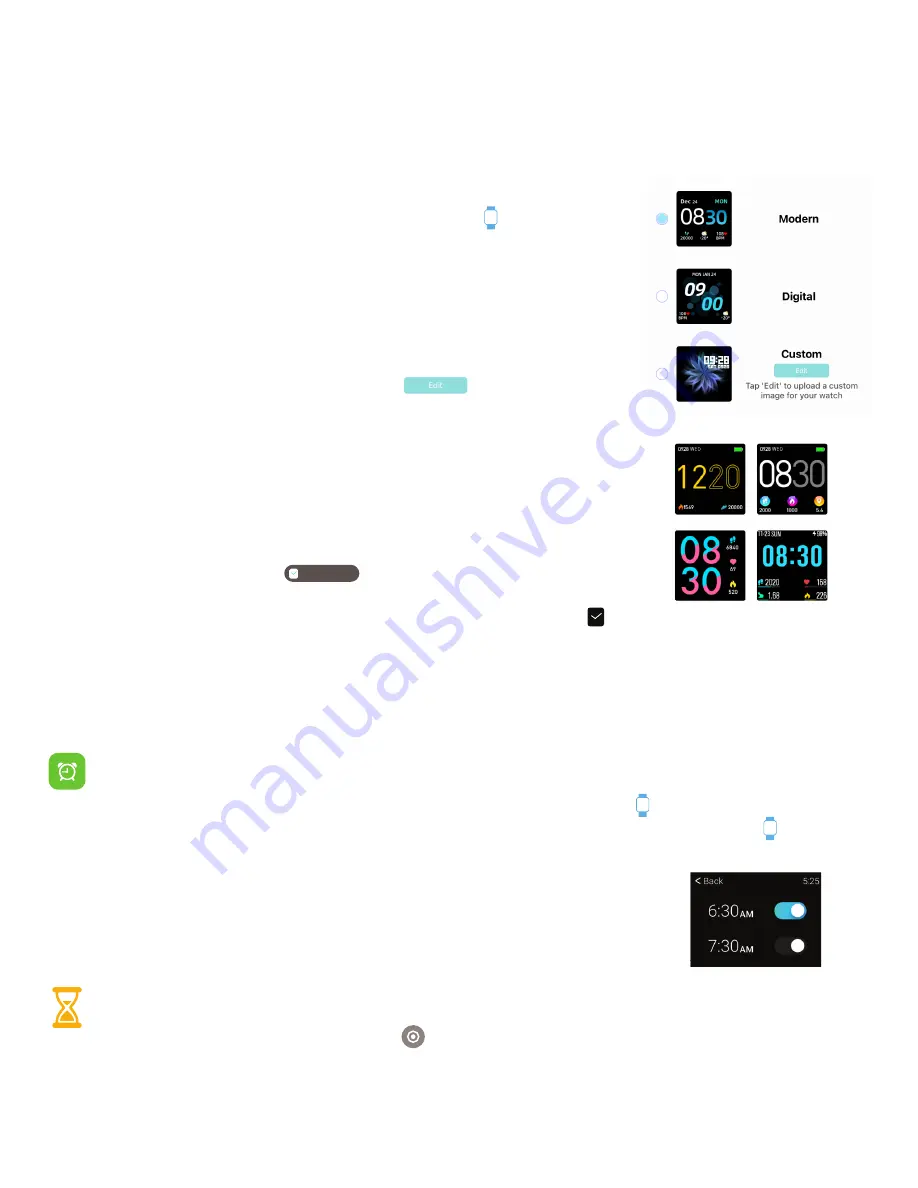
Basics
Changing Watch Faces
Personalize your watch with our built-in watch faces, or explore other watch face designs to show-
case your favorite iTouch Sport time-keeping features. The iTOUCH Wearables app comes with three
interchangeable watch faces: Modern, Digital, and Custom.
Change your watch face from the iTOUCH Wearables app:
1.
With your smartwatch nearby, tap the device icon from the
navigation bar in the app.
2.
Tap
Watch Faces
to navigate to a selection of watch faces.
3.
Browse the available styles and select your preferred watch face.
Once selected, your smartwatch will automatically update it.
Setting a Custom Watch Face:
Create your own watch face! You can
add your own image, format text, and put your favorite features on
display. From the
Watch Faces
page, tap on the Custom watch
face panel to begin editing. Hit
Save
to apply.
View More Styles:
To view and download more watch face designs, click
on
Explore Other Clock Faces
at the bottom of the
Watch Faces
page.
Choose your style, and then hit
Download
to apply the watch face to
your device.
Change your watch face from the iTouch Sport Smartwatch:
1.
Navigate to watch faces section from the Settings menu on
your iTouch Sport and tap on it. (You can also click the watch faces icon on
the Notification/ Quick Toggles panel to begin choosing clock faces)
2.
Choose from three styles:
Modern, Digital,
and
Custom
. Swipe left or right to see the clock faces
on your device to see which one fits your style better. Tap on your desired watch face to select it and
your done!
Apps and Features
Timekeeping
Alarms vibrate to alert you at a time you have set. Set up to three alarms to occur once or on multi-
ple days of the week via the iTOUCH Wearables app. Tap the device icon and go to Alarms to be-
gin setting alarms. To change the time format on your smartwatch, tap on the device icon on your
app and go to
Additional Features
. Tap
Time Formats
to select between 12 and 24 hour format.
Once you have set the alarms you want in app, you can toggle them on and
off via your watch. To do this, navigate to the Clock application on your watch.
Tap Alarms to see your current alarms and tap on the toggle slider in this
section to turn the selected alarm off/on.
You can time events with the stopwatch found in the
Clock app
on your iTouch Sport device too. Tap
the Stopwatch found in the Clock app and then tap the play button to begin. Tap the pause button to
pause the stop watch and the lap button to better time yourself. While the stopwatch is paused,
you will see a red Stop button, tapping on this button will completely stop the stopwatch. To exit the
stopwatch function, simply tap the back button found on the tap left hand corner of the device
Watch Faces
































