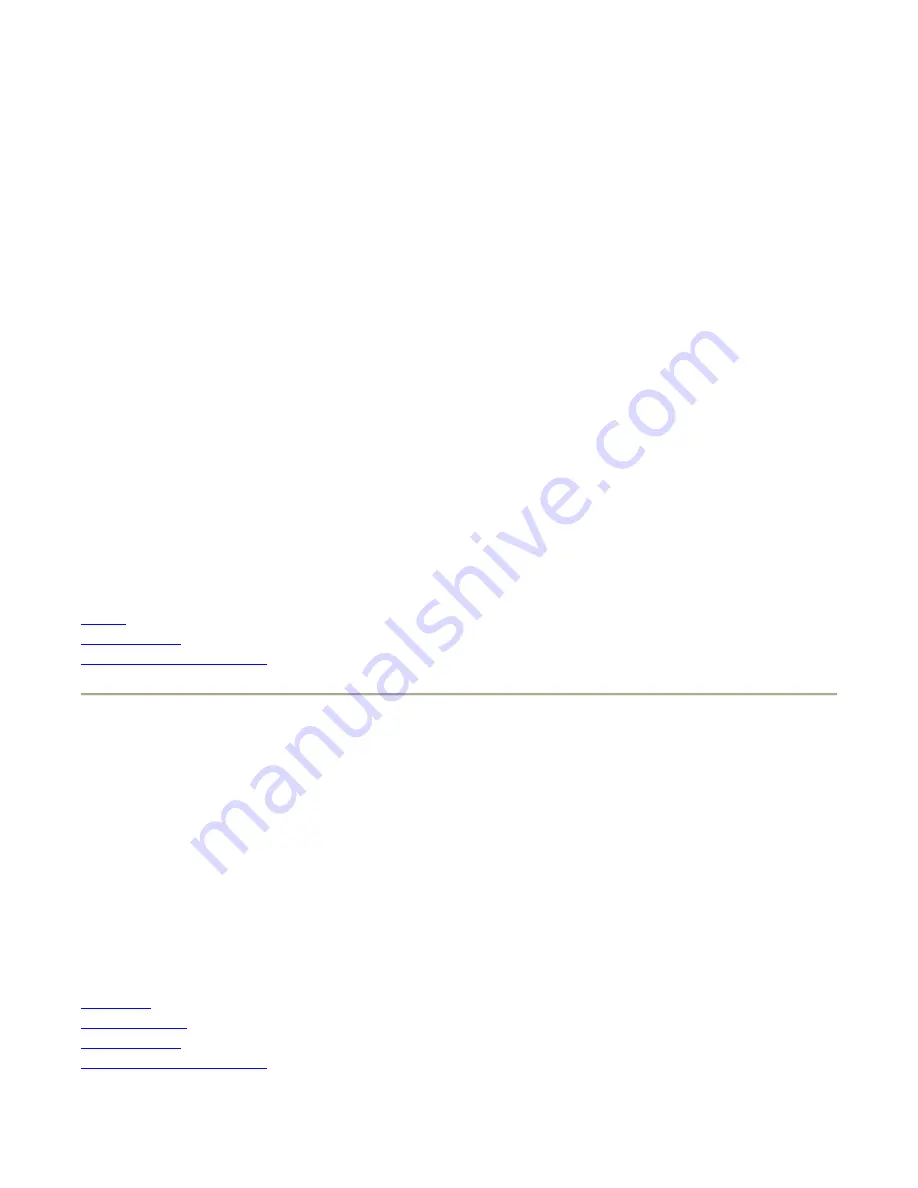
See your
Getting Started Guide
for a complete list of key functions
See Also
Stylus
Entering Data
Resetting Your Computer
Using the Stylus
The stylus is designed to be light-weight and comfortable to use, as well as being gentle on the touch
screen. It is stored in a channel in the back of the terminal.
To remove the stylus from the channel, press on its textured part and push it up and out.
NOTE
It is good practice to return the stylus to the holder when not in use. If you lose the stylus, you
may use your fingertips instead, but they are not as precise.
CAUTION
Do not use a ballpoint pen or sharp pointed object to operate the touch screen, as this can
damage the screen.
See Also
Backlight
Function Keys
Entering Data
Resetting Your Computer
2
F2
F12
3
F3
F13
4
F4
F14
5
F5
F15
6
F6
F16
7
F7
F17
8
F8
F18
9
F9
F19
0
F10
F20
Tab
BKTAB
Spc
BkSp
-
right Yellow Right Scan
Backlight
left Yellow
Left Scan
Up Arrow
PgUp
Down Arrow
PgDn
Right Arrow
End
Start
Left Arrow
Home
Alt
enter
Esc
Page 3 of 17
Handheld Computer Help
05/05/2004
file://C:\Documents%20and%20Settings\jonathan\Local%20Settings\Temp\Handheld%2...





























