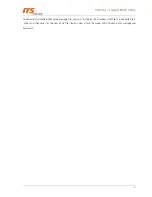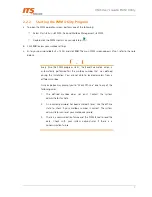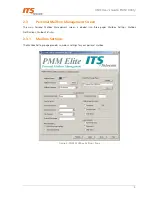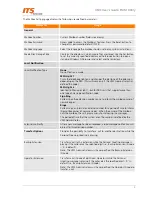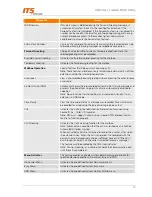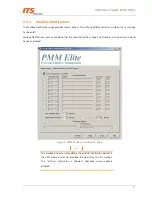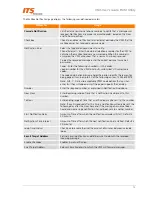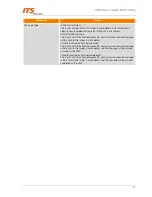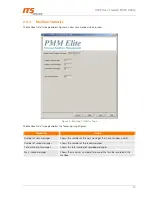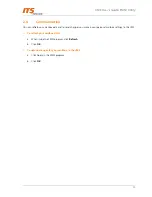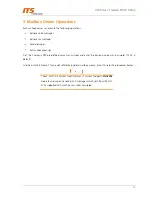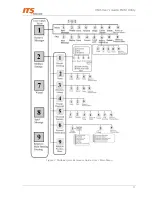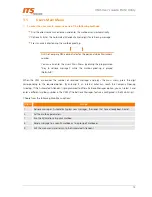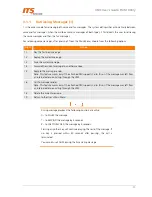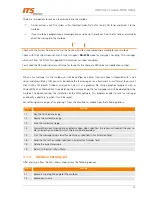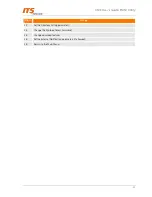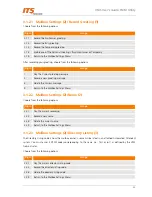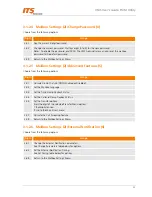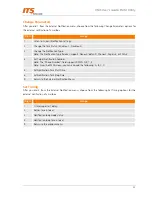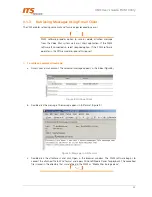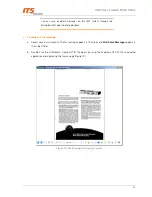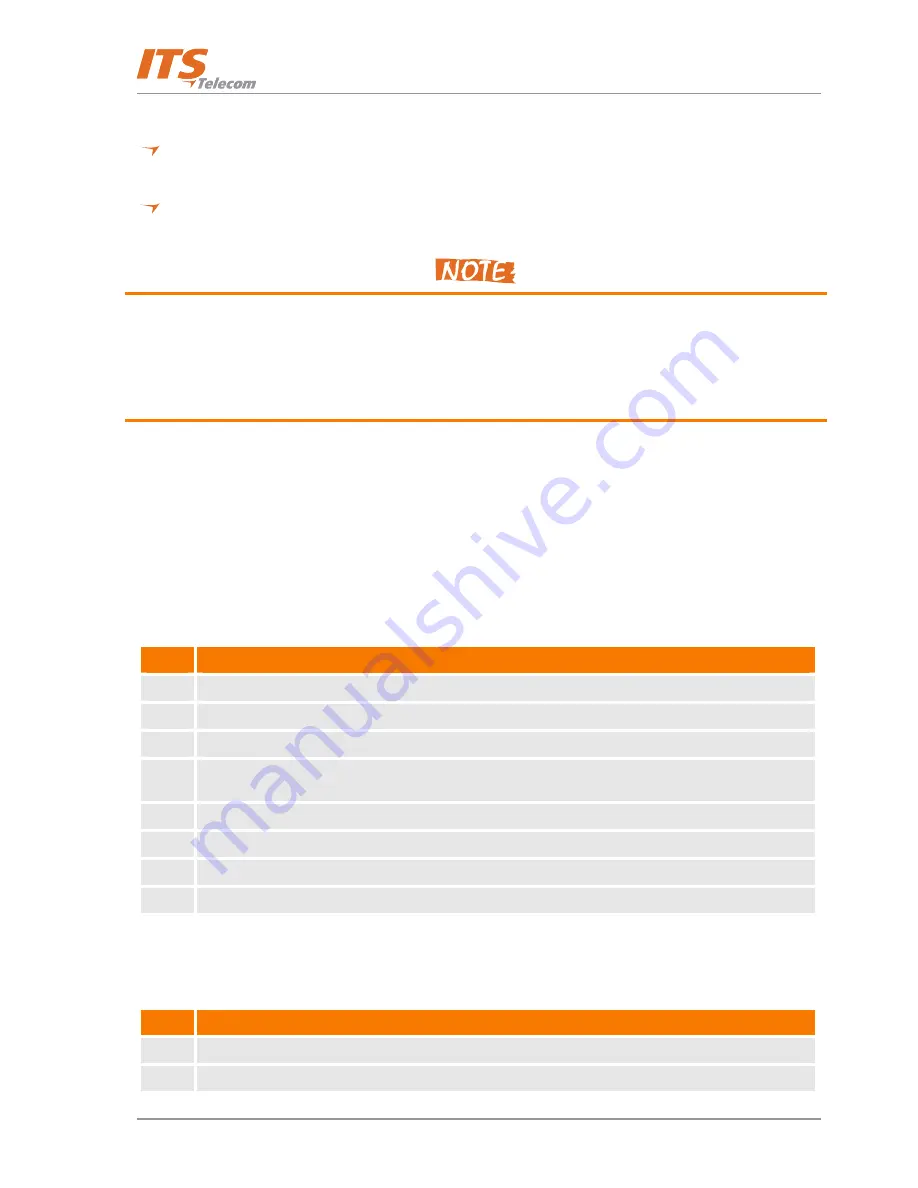
VMS User’s Guide: PMM Utility
20
There are two options to receive a fax message into the mailbox:
Do not answer a call. The system will automatically identify the fax tone (CNG tone) and direct it to the
mailbox.
If your mailbox is programmed accordingly, you can pick up the receiver, hear the fax tone and manually
direct the message to the mailbox.
Check with the System Adminstartor that the Personal FAX feature enabled and available for your mailbox
Check with the System Administrator if system supports
NO-ECM
mode fax message’s handling.
FAX messages
which sent from the NO-ECM supported FAX machines can looks corrupted.
You’ll need the PBX administrator assistance for to specify the Company PBX voice mail redirection number.
When a fax message is in the mailbox, you will be notified by a lamp. If your mailbox is integrated with a mail
server and accessible by LAN, you will also receive the fax message as an attachment in .vmf format to your mail
client (such as Microsoft Outlook), and you can view it as a graphical file using a graphical program, such as
Microsoft Paint or Photo Editor. Once deleting the e-mail message, the fax message will also be deleted from the
mailbox. This option requires the installation of the PMM software. This program enables to save fax messages
and specify a directory to which it must be saved.
For retrieving fax messages, after pressing 1 from the Main Menu, choose from the following options:
Digit
Usage
1.1
Play the first/next message.
1.2
Replay the current message.
1.3
Save the current message.
1.4
Forward the current message to another mailbox. Upon selection, the system will request the user to
dial an extension number to which the fax will be forwarded.
1.5
Print the message using a local fax machine, as specified in Fax Extension field.
1.6
Send the fax to the number specified in External Fax Number field.
1.8
Delete the current message.
1.9
Return to the User’s Main Menu.
3.1.2
Mailbox Settings (2)
After pressing 2 from the Main Menu, choose from the following options:
Digit
Usage
2.1
Record a Greeting Message for the mailbox.
2.2
Record your name.