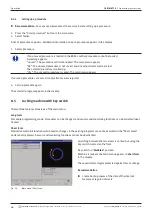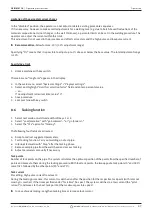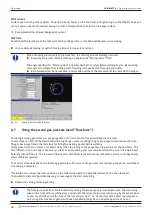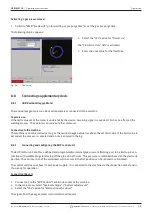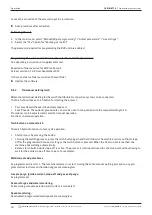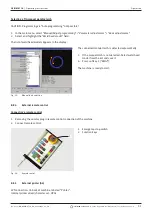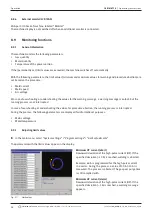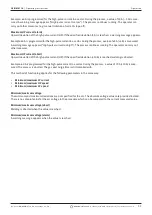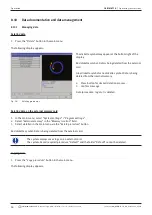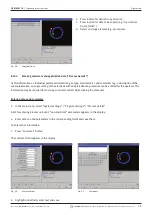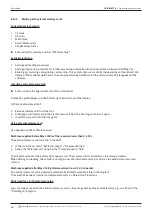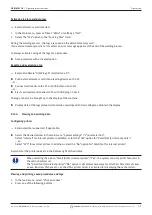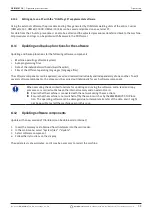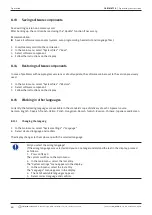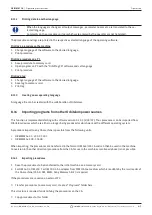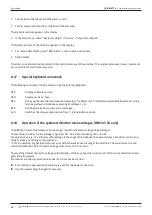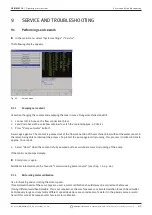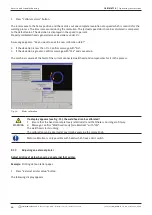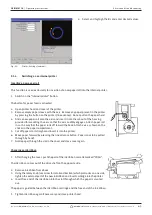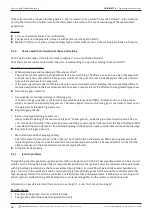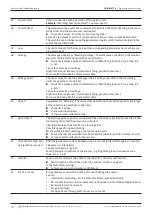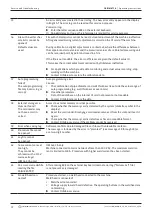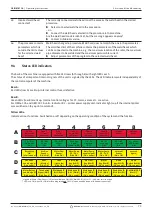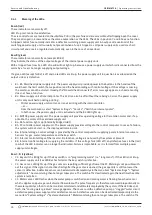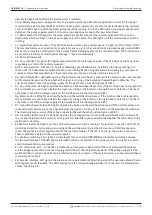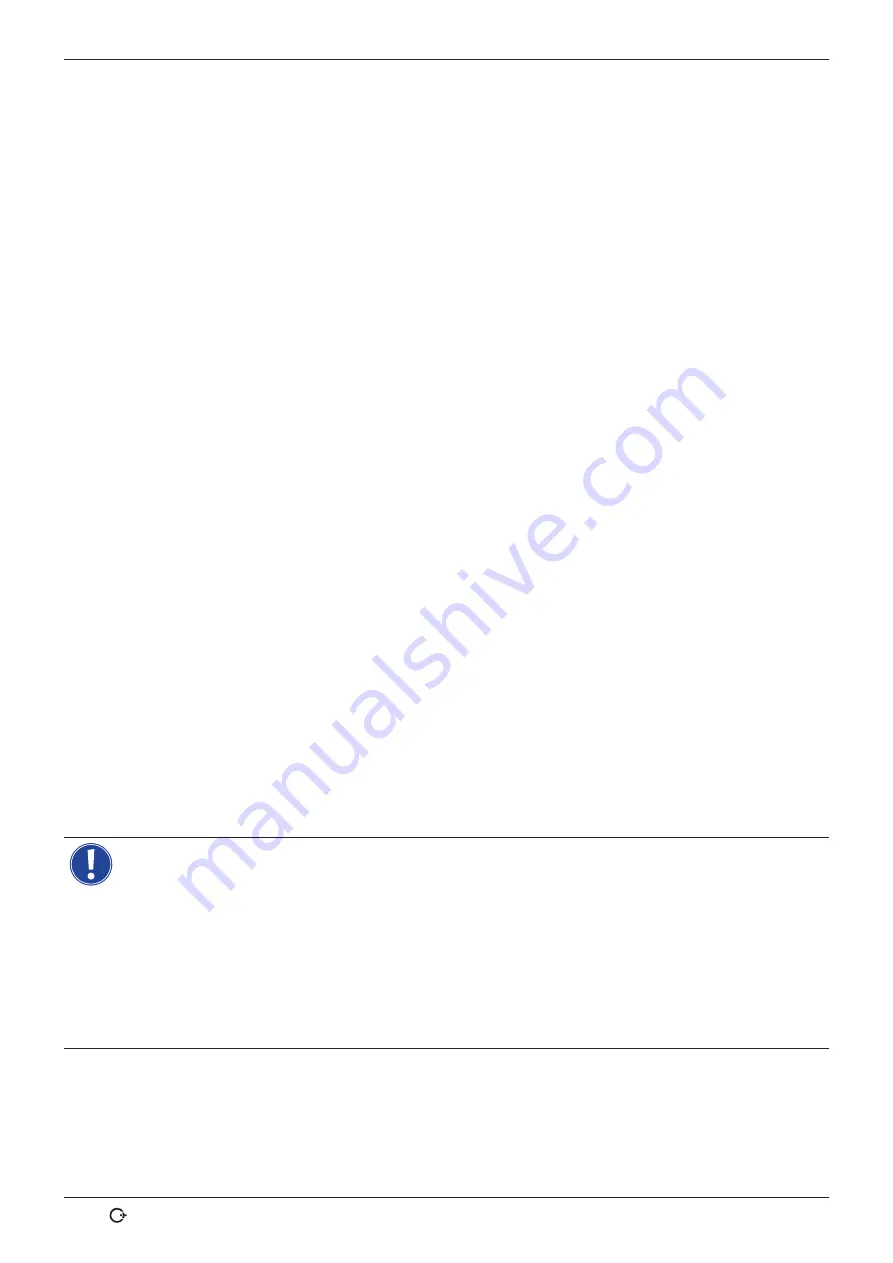
Operation
ORBIMAT CA
| Operating instructions
60
orbitalum tools
GmbH, D-78224 Singen, www.orbitalum.com, Tel. +49 (0) 77 31 792-0
(09.03.15) OW_ORBIMAT_CA_BA_871060202_04_EN
8.13 Saving software components
Save existing version on a memory card.
After backing up, the card can be read using the "
Update
" function if necessary.
Recommendation:
X
Save all software components (system, auto programming, header list and language files).
1. Insert memory card into the card reader.
2. In the main menu, select "
System files
" > "
Save
".
3. Select software component.
4. Follow the instructions on the display.
8.14 Restoring software components
In case of problems with new program versions or a faulty update, the software can be reset to the version previously
used.
1. In the main menu, select "
System files
" > "
Restore
".
2. Select software component.
3. Follow the instructions on the display.
8.15 Working in other languages
Currently, the following languages are available in the standard scope of delivery of each CA power source:
German, English, Spanish, French, Italian, Polish, Hungarian, Danish, Turkish, Russian, Chinese, Japanese and Korean.
8.15.1
Changing the languag
1. In the main menu, select "
System settings
" > "
Language
".
2. Select desired language and confirm.
The display changes to the main menu with the selected language.
Did you select the wrong language?
If the wrong language was selected and you can no longer understand the text in the display, proceed
as follows:
1. Press softkey 5.
The system switches to the main menu.
2. In the main menu, select the last entry.
The "
System settings
" menu appears in the display.
3. In the sub-menu, select the last entry.
The "
Language
" menu appears in the display.
4. The list of available languages appears.
5. Select correct language and confirm.