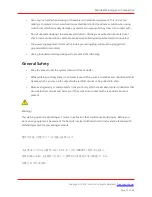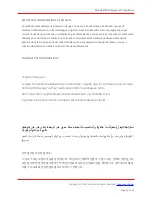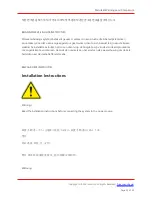•
Internal port IP address (you configure the external port through the administrator Web
console after initial configuration)
•
Internal port network mask
•
Internal port default gateway address
•
Internal port default VLAN (optional)
•
Primary DNS server address
•
Digital certificate
•
Admin username
•
Admin password
•
REST API access (for this administrator)
•
Common name (example: secure.company.com)
•
Organization name (example: Company Inc.)
•
Register Ivanti Connect Secure with Ivanti Neurons for Secure Access
After you perform the basic setup, you are ready to license the software, verify accessibility, and
complete the configuration process through the ISA6000 administrator Web console.
Accessing the Web Admin Interface
1.
Launch a web browser from a laptop that is network connected.
2.
Point the browser at the same IP address that was assigned to the internal port followed by
/admin (for example, https://a.b.c.d/admin).
3.
When prompted with the security alert to proceed without a signed certificate, click Yes. When
the administrator sign-in page appears, you have successfully connected your device to the
network.
4.
On the sign-in page, enter the administrator username and password you created earlier. Then
click Sign In. The administrator Web console opens to the Overview page.
Licensing the System
After you install the device and perform basic setup, you are ready to license it.
Copyright © 2022, Ivanti.Inc. All Rights Reserved.
.
Page 14 of 49
Console and Initial Configuration
Summary of Contents for ISA6000
Page 1: ...ISA6000 Hardware Guide ...