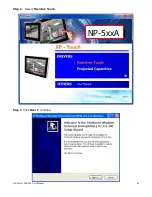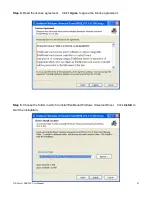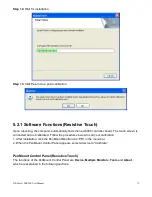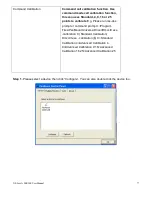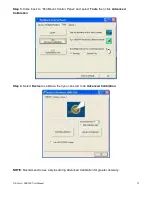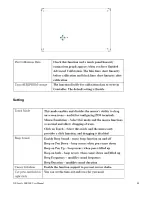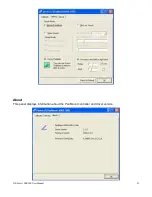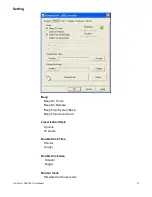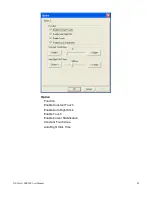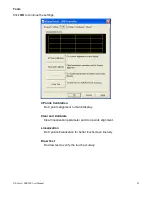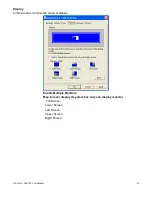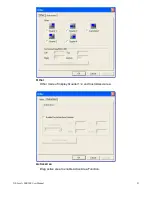Summary of Contents for NP-5**A Series
Page 8: ...NP 5xxxA SERIES User Manual 8 Figure 1 1 Dimensions of NP 507A ...
Page 18: ...NP 5xxxA SERIES User Manual 18 units mm Figure 2 1 Mainboard Dimensions ...
Page 28: ...NP 5xxxA SERIES User Manual 28 3P3V_S5 57 58 3P3V_S5 12V 12V_S0 59 60 12V_S0 12V ...
Page 69: ...NP 5xxxA SERIES User Manual 69 Step 8 Click Finish to complete installation ...
Page 80: ...NP 5xxxA SERIES User Manual 80 Setting ...
Page 92: ...NP 5xxxA SERIES User Manual 92 Hardware Saturn Hardware Configuration ...
Page 93: ...NP 5xxxA SERIES User Manual 93 About To display information about eGalaxTouch and its version ...