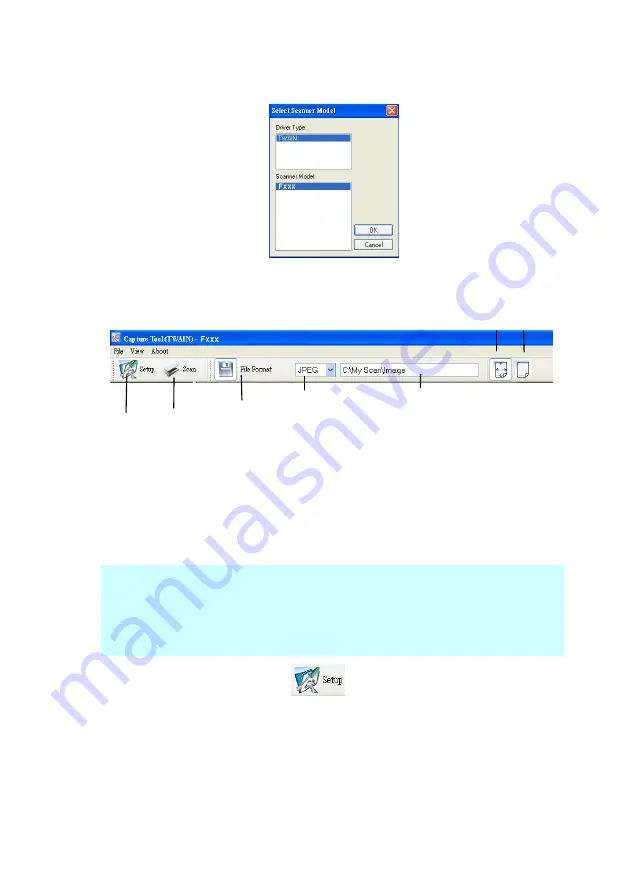
3-8
2.
The Select Scanner Model dialog box will be displayed.
3.
Select TWAIN (your driver type) and the F200 (scanner
model) and click OK. The following iVina Capture Tool
dialog box will be displayed.
4.
Choose your desired file format from the File Format drop
down list box. (Default is BMP, other choice includes TIFF,
GIF, and JPEG.)
5.
Type your desired folder name and file name in the File
Path box. (Default is C:\My Scan\Image.)
Note:
If you do not wish to save the scanned image, click
the Save button (Floppy Disk icon) as this option is enabled
by default. Also, if you disable saving, the thumbnail view
will be disabled
and you’ll only be able to view the last
captured image.
6.
Click the Setup button (
) or choose Setup from the
File menu to prompt the Scanner Properties dialog box.
Setup
Actual
Size
Fit
Page
Scan
File Format
Save File Path
Summary of Contents for BulletScan S300
Page 1: ...iVina Hybrid Sheetfed and Mobile Scanner User s Manual Aug 2010 ...
Page 18: ......
Page 30: ......
Page 40: ...4 10 Error Diffusion Image ...
Page 54: ...4 24 The Compression tab dialog box ...
Page 56: ...4 26 The Color Dropout dialog box ...
Page 58: ...4 28 Remove Blue Threshold 20 Background 255 Remove Blue Threshold 20 Background Level 210 ...
Page 86: ......
Page 90: ...7 2 3 Close the front door Scanner glass ...
Page 92: ...7 4 3 Close the scanner front door Rollers Sensor arm ...
Page 96: ...7 8 3 Remove the roller ...
Page 98: ...7 10 3 Close the rear cover by pushing two latches to its original positions ...
Page 106: ......
















































