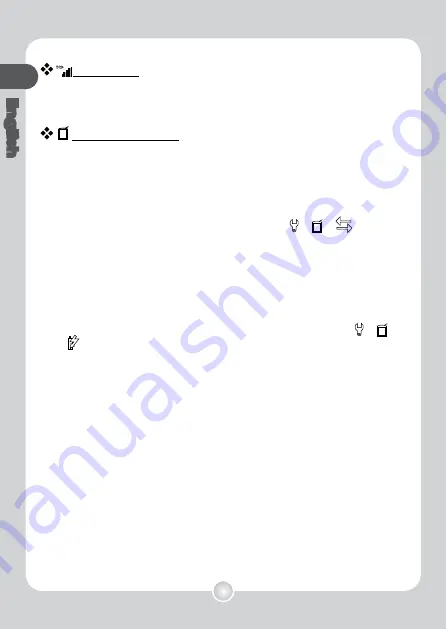
14
English
Volume Bar
Note that it takes 2 taps to fill a volume ba
r
. So the 5 bars represent 10
increments.
Connection Modes
Transfer data between PC and tablet while recharging
T
ransfering notes between the tablet and a PC requires the installation
of the My Ink or Free Notes software suite, see the user manual
included with the software for details on use.
T
o begin synchronisation
automatically, connect the supplied USB cable between the tablet and
a PC.
T
o switch to “data transfer” mode tap
Menu/OK
> > > .
In “data transfer” mode the battery is recharged and the connection
between the digital ink pad and the host is established.
The Connection Mode is set to be “data transfer” mode by default.
By pressing the editing button on the left of the tablet you can switch
between editing and tablet functions. (see Software Quick Start Guide)
Just recharge battery
Y
ou can switch to “recharge only” mode by tapping
Menu/OK
> >
> and then connect the supplied USB between the tablet and a PC.
The battery charge icon will flash.
The digital ink pad can continue to be
used whilst charging.
The Connection Mode will be reset to “data transfer” mode when you
connect the digital ink pad next time.
Summary of Contents for Digital Ink Pad
Page 1: ...Digital Ink Pad Users Manual...
Page 25: ...Digital Ink Pad Bedienungsanleitung...
Page 50: ......
Page 51: ...Guide d utilisation rapide du Digital Ink Pad...
Page 75: ...Digital Ink Pad Guida Veloce...
Page 100: ......
Page 101: ...Gu a R pida de Inicio del Tamp n Digital Ink Pad...
Page 126: ......
Page 127: ...Digital Ink Pad Sneele Starters Gids...
Page 152: ......
Page 153: ...A guia para Digital Ink Pad come o rapido...
Page 178: ......
Page 179: ...Digital Ink Pad...
Page 180: ...1 2 3 2 4mm 67mm KANGHER MINI STAR SCHMIDT628F ROTRING 2 a LED b c d 3 a b c d e 4 a b...
Page 181: ...5...
Page 182: ...2 2 USB ZA13 CD...
Page 184: ...ZA13 a A Z b 1 999 c d e f g h M SD SD i MP3 LCD A 001 SD M a b c d e g h f i A001_003 LCD...
Page 185: ...2 1 2 2...
Page 186: ...3...
Page 187: ...6 SD Sandisk SD SD SD SD...
Page 188: ......
Page 189: ...4 5...
Page 190: ...LCD LCD 2 2 1 2 3 4...
Page 191: ...10 LCD OK M LCD SD A01 A02 SD A01 M SD SD SD...
Page 192: ...11 1 2 LCD 2 3 2 LCD...
Page 193: ...12 OK OK OK 1 USB PC 2 OK OK OK OK 3 2 SD audio WAV Menu OK...
Page 194: ...13 PC 13 OK OK ESC OK OK OK OK OK OK OK OK 1 SD MP3 2 MP3 SD MP3...
Page 195: ...14 LCD LCD OK 2 5 10 PC PC My lnk USB PC OK My lnk OK PC USB...
Page 196: ...15 1 CD CD ROM CD CD ROM 2...
Page 197: ...16 1 2 4 1 LCD 2 PC PC 2 LCD USB USB 11 3Tablet 4 3 15mm 167 5 mm 15 mm USB USB...
Page 198: ...17 1 USB USB 2 USB 2 USB...
Page 199: ...18 a b LCD a b c d LCD a b 60 a b 1 5mm SD Card SD M SD Card SD Card...
Page 200: ...19 26 26 99 2574 SD A Z LCD a USB USB b HUB HUB USB USB a b USB USB LCD Reset LCD Reset...
Page 202: ...21 11 mm 141mm 12 6 g ZA13 1 500...
Page 203: ...Digital Ink Pad...
Page 204: ...1 2 3 2 4mm x 67mm KANGHER MINI STAR SHCMIDT 628F ROTRING 2 a LED b c d 3 3 a b c d e 4 a b 5...
Page 205: ...2 2 USB ZA13 CD...
Page 206: ...SD 13mm 135 A4 USB Free Note Free Note...
Page 207: ...ZA13 A 001 SD M a b c d e g h f i A001_003 LCD LCD a A Z b 1 999 c d Er e f g h M SD SD i MP3...
Page 208: ...1 2...
Page 209: ...3...
Page 210: ...6 SD SandiskTM SD SandiskTM SD SD SD SD...
Page 211: ......
Page 212: ...4 5...
Page 213: ...LCD LCD 2 2 1 2 3 4...
Page 214: ...10 LCD M LCD SD A01 A02 SDA01 M SD SD SD...
Page 215: ...11 1 2 LCD 2 3 2 LCD 8...
Page 216: ...12 1 USB PC 2 3 2 SD audio WAV...
Page 217: ...13 PC 13 ESC 1 SD audio 2 audio SD SD...
Page 218: ...14 5 10 PC PC My Ink Free Notes USB PC USB PC LCD LCD...
Page 219: ...15 1 CD CD ROM CD CD ROM 2...
Page 220: ...16 1 2 4 1 LCD 2 PC PC LCD USB USB 11 3Tablet USB USB 4 3 15mm 167 5 mm 15 mm control panel...
Page 221: ...17 1 USB USB 2 cm 1 2 USB USB...
Page 222: ...18 a b LCD a b c d LCD a b 60 a b 1 5mm SD Card LCD SD M SD Card unlock...
Page 225: ...21 11 mm 141mm 12 6g ZA13 1500...
Page 226: ...82 803W92010v3 0...






































