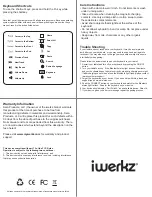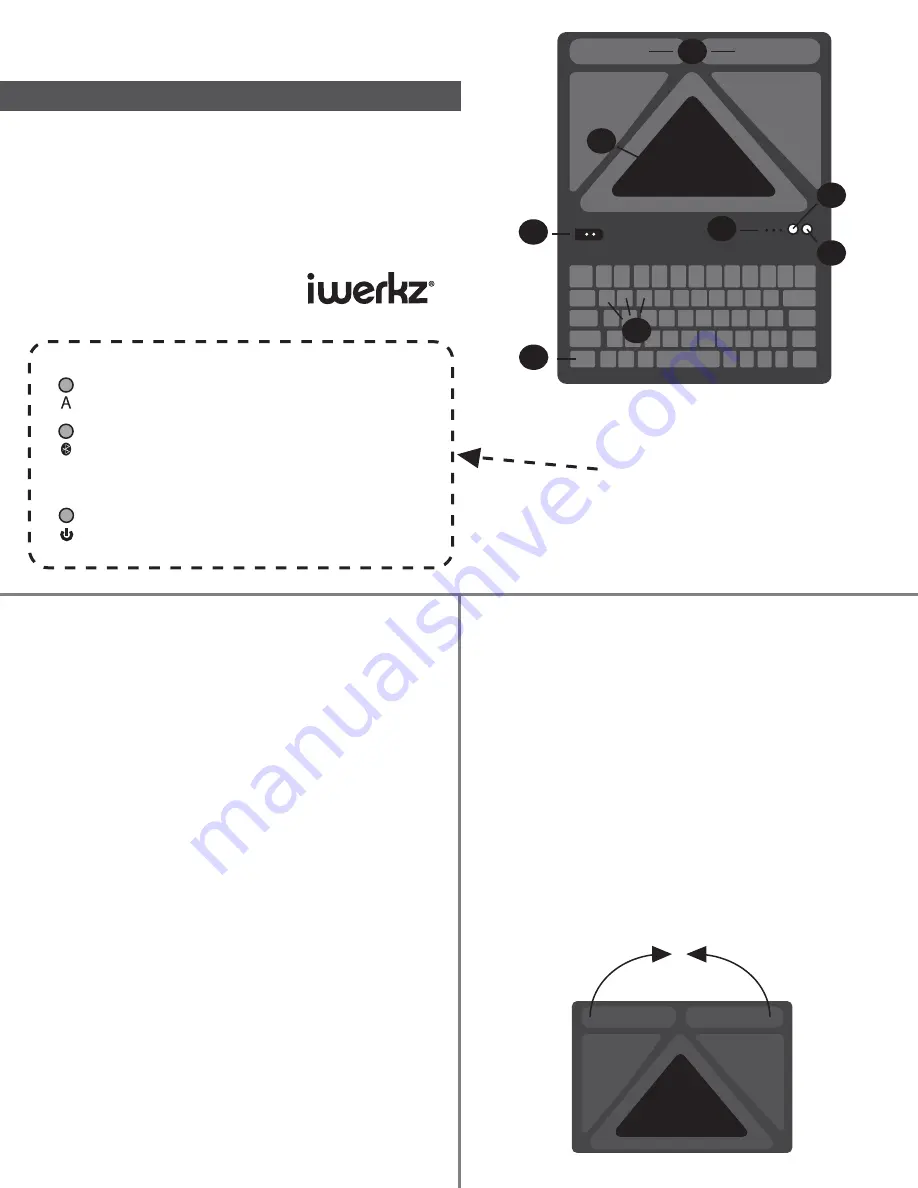
Bluetooth
Keyboard
Instruction Manual
TM
The iwerkz Port.Folio keeps your tablet connected
and protected.
Please review the information in this guide to
connect your tablet with your keyboard.
Included
• Port.Folio Bluetooth keyboard
• Charging cable
Port.
Folio
A
F
G
B
D
C
H
E
A - Magnetic charging port
B - ON/OFF button
C - CONNECT button
D - Status lights
E - OS keys
F - Fn
G - Adhesive strip
H - Magnetic stand locks
Getting Started
Charge It
• Connect the magnetic end of the charging cable to the
charging port on the keyboard (A)
• Plug the USB end of the cable into any 2 amp standard USB
charging port
Note: While your Port.Folio keyboard ships fully charged, you
may need to charge the keyboard prior to use. When charging,
it is recommended that you charge the keyboard overnight to
ensure a fully charged battery.
Pair it
1. Make sure your device has Bluetooth 3 or higher.
2. Press the ON/OFF button (B) to turn keyboard on.
3. Press CONNECT (C) to activate Bluetooth. The Bluetooth status
light will flash (D).
4. Turn on Bluetooth on your device (for device support see
www.mywerkz.com).
5. You will see a list of devices available to pair with. Select
“Port.Folio2A”.
6. Your device will display a 4 or 6 digit code. Type this code on the
Port.Folio keyboard and press Enter to complete the pairing
Note: If you do not see Port.Folio2A listed as an available device, turn off
Bluetooth on your device and turn off the keyboard. First turn on the keyboard,
wait until the Bluetooth status light is flashing, then turn on Bluetooth on your
device. You may need to press SCAN on your device to search for the keyboard.
Choose your OS
1. After keyboard is paired to your device, press the Fn key (F)
and press the OS key (E) that matches your device.
ex. Press Fn + Q if you are pairing to an iPad®.
Secure tablet with keyboard
1. Remove protective cover from adhesive strip section (G).
2. Align tablet (screen facing up) with folio so that it covers the
top half of the folio. Press down firmly to affix the tablet to the
folio.
Using the stand
1. The magnetic stand locks (H) are designed to fold together to
form a stand.
2. Fold the opposite ends down until the magnets secure the
section together.
Caps Lock
Illiminates when Caps Lock is turned on
Bluetooth
When you press the On/Off button this light will illuminate, then
flash, to show that keyboard is turned on and ready to pair. If
there is no activity for 3 minutes, light will turn off showing
keyboard is off
Charging
Illuminates red when charging. Light goes off when charge is
complete.
Status Light Indicators