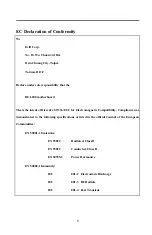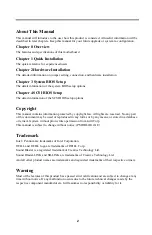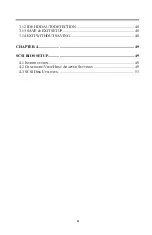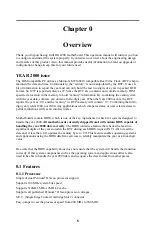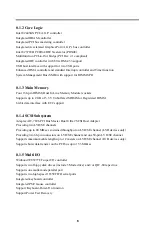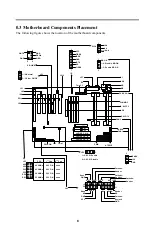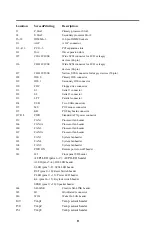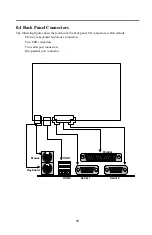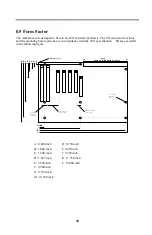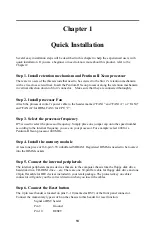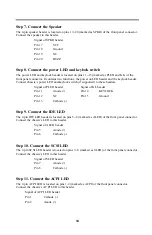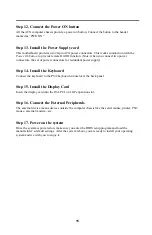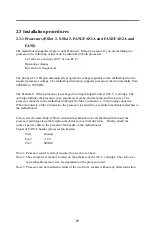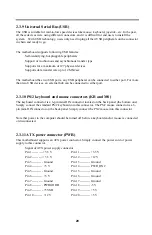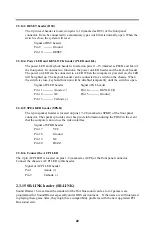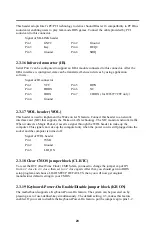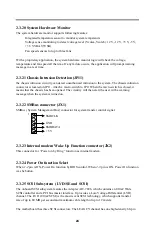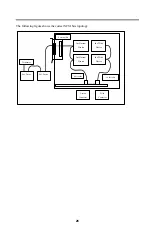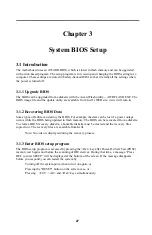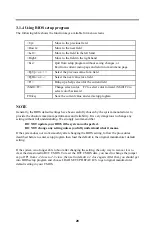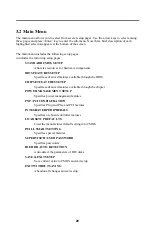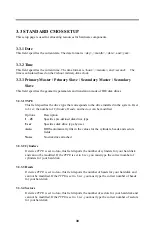15
Step 12. Connect the Power ON button
All the ATX computer chassis provide a power on button. Connect the button to the header
marked as “PWR ON”.
Step 13. Install the Power Supply cord
This motherboard provides two 20-pin ATX power connectors. This works conjunction with the
Power On button to provide remote On/Off function. (Note: when you connect two power
connectors, the set of power connectors for redundant power supply)
Step 14. Install the Keyboard
Connect the keyboard to the PS/2 keyboard connector at the back panel.
Step 15. Install the Display Card
Insert the display card into the ISA, PCI or AGP expansion slot.
Step 16. Connect the External Peripherals
The external device means devices outside the computer chassis like the serial mouse, printer, PS/2
mouse, external modem …
etc.
Step 17. Power on the system
Once the system is powered on, make sure you enter the BIOS setup program and load the
manufacturer’s default settings. After the system reboot, you are ready to install your operating
system and we wish you to enjoy it.