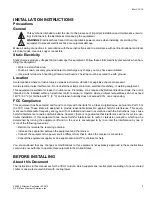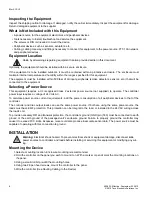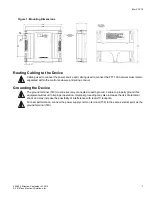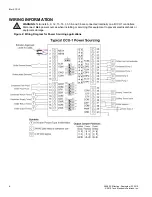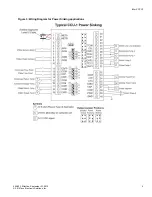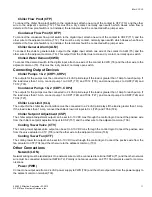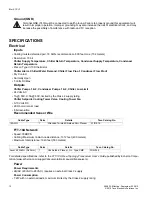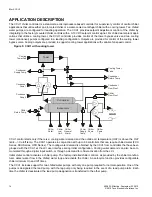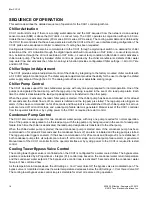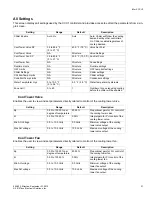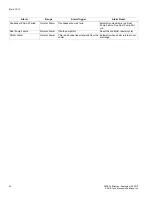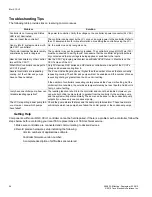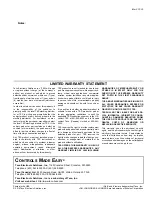iWorX CCU1
505-022, Effective: September 23, 2010
19
© 2010 Taco Electronic Solutions, Inc.
Automatic Configuration
The CCU1 and iWorX Local Control Interface (LCI) use a self-configuring network management scheme requiring no
external tools, binding, or L
ON
W
ORKS
knowledge. The LCI recognizes and configures the CCU1 when the controller’s
service pin is pressed. The controller’s status light flashes green until the controller is configured, and will be solid
green after the controller is configured. Once the service pin has been pressed, no further action is required by the
user; the controller is fully accessible to the LCI. Users may bind to SNVTs on the CCU1 with LNS or other L
ON
W
ORKS
tools if they wish.
The LCI also provides network supervision of the CCU1. The LCI periodically sends a "ping" message to the CCU1,
which elicits a response. If the response fails, an alarm is displayed on the LCI. The LCI also uses the "ping" message
to refresh the occupancy mode and other system wide data.
Networking Controllers
Associations can only be done in a network with an LCI2 present. Please refer to the
iWorX LCI2 Application Manual
for detailed instructions.
CCU1 can be associated and communicate with other controllers. CCU1 can receive the cooling demands form asso-
ciated control.
Following is a list of the controllers that can be associated with the CCU1.
• DXU series
• HPU series
• FCU series
To associate a CCU1 to controllers, start from the LCI main screen; press
Controllers
and then select the CCU1. From
within the CCU1, select
HVAC Setup
and then press the
Members
button. Once the members screen appears, a list of
controllers that the CCU1 can be grouped to will be shown. Press the name of the controller to associate. The selected
controller will turn “RED” color and “Associated” status will be displayed on the right side. To change the member status
of a controller, just press that controller. It will toggle “Member” or “Non-Member” with each press. If a controller has
been selected or deselected, you must press
Save
afterward to confirm the new setting.