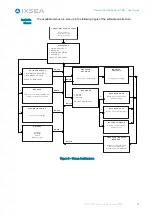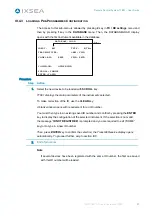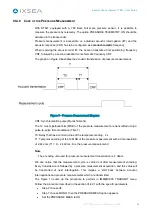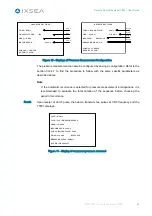Remote Control System TT801 – User Guide
MU-TT801-AN rev.6 September 2009
31
III.4.2 C
ONFIGURING THE
T
X
/R
X
P
ARAMETERS
W
ITHOUT
S
AVING THE
C
ONFIGURATION
The access to this sub-menu is allowed by pressing
1
key in
TX / RX settings
menu.
Depending on the type of instrument and which function to monitor, the operator has to
run the following procedures.
III.4.2.1 Monochromatic Transmission/Interrogation Case (RT/ET6xx, RT/ET8xx,
RT9xx)
The following figure sums up the procedure to perform:
TR
ANSMIT SETTINGS
TYPE : RT8xx
TRANSMIT TYPE :
IIF
FREQ : 12 kHz
RECURRENCE :
AUTO
RATE : 2
sec.
SCROLL = CHOICE
ENTER = VALID
Step 1
Step 2
Step 3
Step 4
Step 5
RECEIVE SETTINGS
TURN AROUND TIME :
20 ms
CRF
:
MFSK
CODE
:
22
RANGING :
DISTANCE
SCROLL = CHOICE
ENTER = VALID
Step 6
Step7
Step 8
The access to the
IMMEDIATE TRANSMIT
sub-menu is allowed by pressing
1
key in the
menu
TX / RX settings
.
The TRANSMIT SETTINGS display opens.
To configure the various parameters
according to the built sheet of the instrument to
command, perform the following procedure:
Step Action
1.
Select the type (
TYPE
) of the instrument to be actuated using
SCROLL
key (
RT6xx
or
RT8xx or RT9xx
) and confirm the selection by pressing
ENTER
key.
2.
Select the type of transmission (
TRANSMIT TYPE
) using
SCROLL
key:
•
IIF
,
CIF
(for RT8xx and RT9xx),
•
FR1
,
FR2
(for RT6xx),
and then confirm the selection by pressing
ENTER
key.
3.
Select the transmit frequency
(FREQ
) (from 8.5 up to 16kHz by 0.5kHz increment) using
SCROLL
key then confirm the selection by pressing
ENTER
key.
4.
Select the type of recurrence
MANUAL
or automatic (
AUTO
) using
SCROLL
key and
confirm the selection by pressing
ENTER
key.
If
Manual
is chosen, the RECEIVE SETTINGS display opens (skip to step 6).
5.
If
AUTO
has been chosen in the previous step, then you have to enter the transmission
rate (
RATE)
between 2 and 31s using the numerical keys then press
ENTER
key.
Then, the RECEIVE SETTINGS display opens.
Procedure
Summary of Contents for TT801
Page 1: ...TT801 Remote Control System User Guide...
Page 2: ......