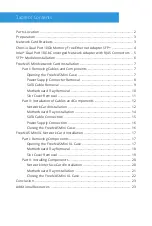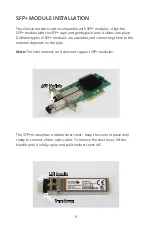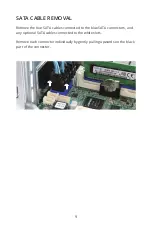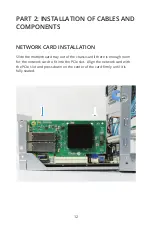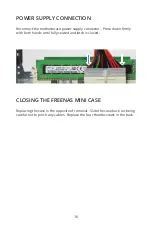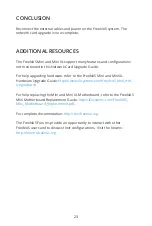Reviews:
No comments
Related manuals for FreeNAS Mini

G-RAID Studio
Brand: G-Technology Pages: 51

Momentus ST320LM010
Brand: Seagate Pages: 33

3P05-PCR-LE
Brand: Kikusui Pages: 6

G-SPEED SHUTTLE with Thunderbolt 3
Brand: G-Technology Pages: 8

GMD2025U
Brand: IOGear Pages: 2

H27CH6MS
Brand: Husky Pages: 14

706.366440
Brand: Craftsman Pages: 8

706.105950
Brand: Craftsman Pages: 4

76637
Brand: Craftsman Pages: 13

evolv F1711
Brand: Craftsman Pages: 6

120.29687
Brand: Craftsman Pages: 3

120.29684
Brand: Craftsman Pages: 4

18383
Brand: Craftsman Pages: 8

31016
Brand: Craftsman Pages: 8

31013
Brand: Craftsman Pages: 8

CORNER SHELVING UNIT
Brand: Craftsman Pages: 12

F1726
Brand: Craftsman Pages: 16

706.591870
Brand: Craftsman Pages: 16