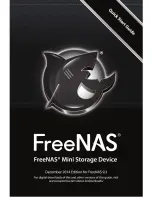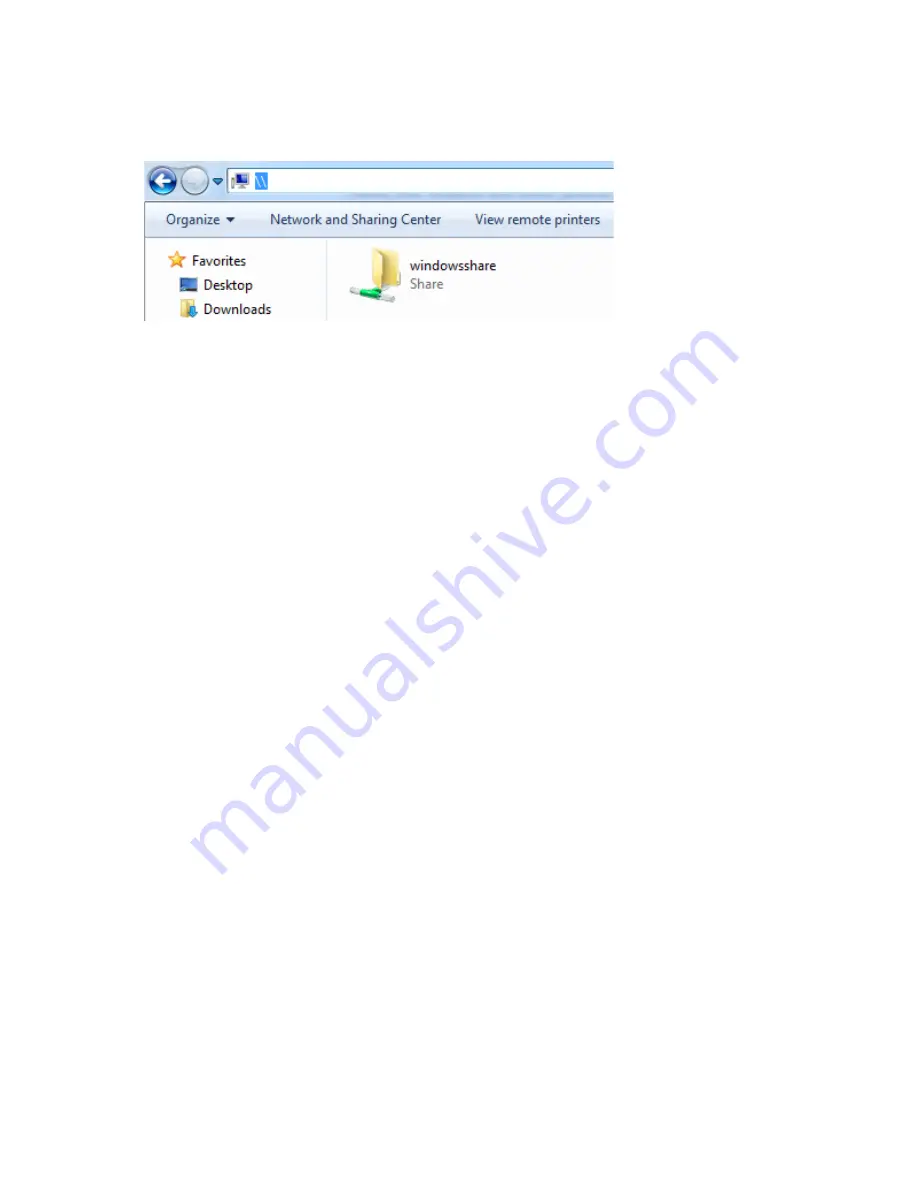
12
Figure 10: Enter \\ followed by the hostname or IP address of your FreeNAS Mini
appliance in the Windows Explorer progress bar.
Once you connect, you can use the share like a normal folder.
ADDitioNAL reSourceS
This Quick Start Guide is intended to get you started using your FreeNAS Mini as
soon as possible. The FreeNAS Mini supports a great many features and many
different configurations.
For complete documentation, visit
http://doc.freenas.org/
.
The FreeNAS® Forums provide an opportunity to interact with other FreeNAS® users
and to discuss their configurations.
Visit the forums at
http://forums.freenas.org
.