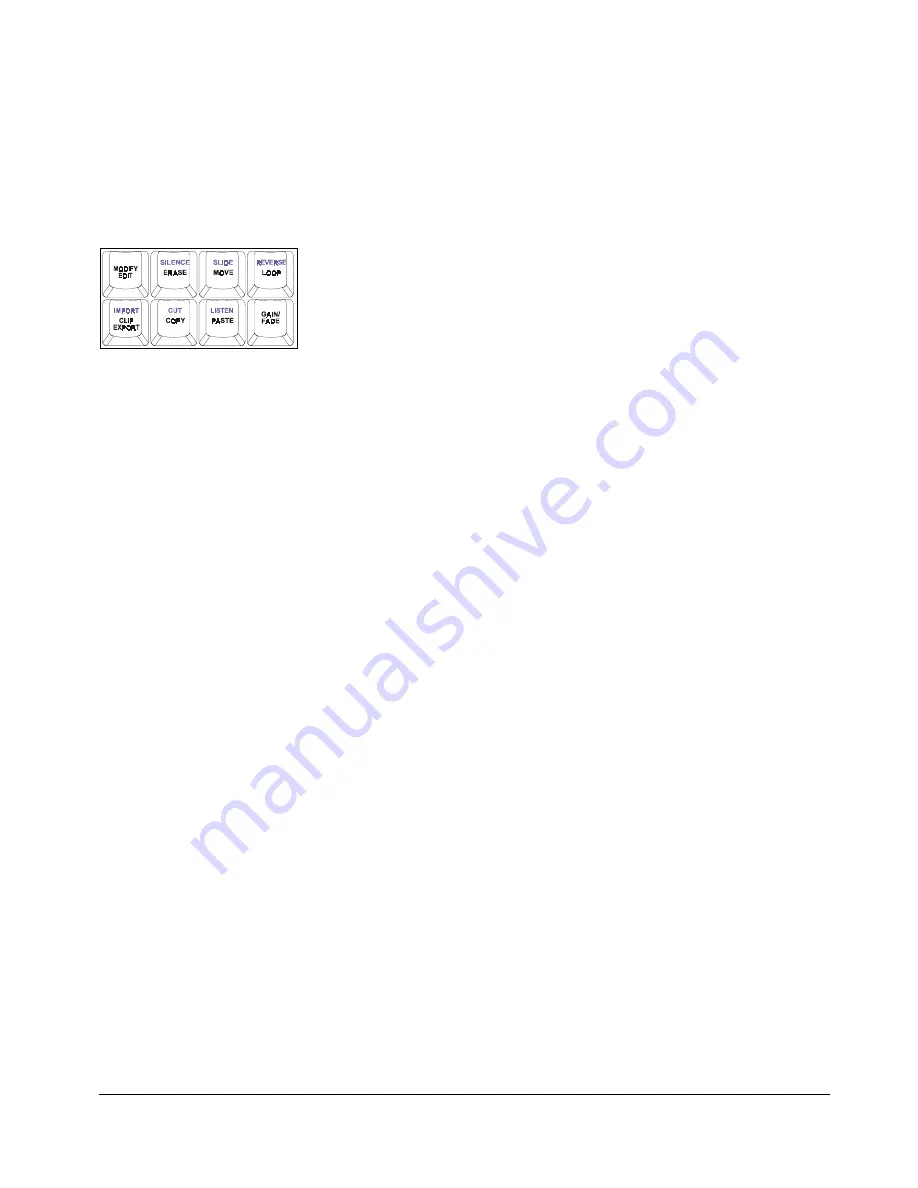
135
135
135
135
!
PRE ROLL
This key activates and de-activates the
PRE ROLL
function. For detailed information please refer to
O
PERATIONS
: T
RANSPORT
O
PERATIONS
: P
RE
R
OLL
.
EDIT KEYS
The editing keys provide direct access to almost all of the functions contained in the
EDIT MENU
.
!
MODIFY EDIT
This function allows you to quickly and easily fine-tune the current edit. For details refer to O
PERATIONS
:
E
DITING
: E
DITING FUNCTIONS
: M
ODIFY
E
DIT
.
!
ERASE (SILENCE)
Use
ERASE
to eliminate audio without affecting post-edit audio on the project timeline. See O
PERATIONS
:
E
DITING
: E
DITING FUNCTIONS
: E
RASE
for further information.
The shifted function
SILENCE
can be used to insert a silent region into the project timeline. Refer to
O
PERATIONS
: E
DITING
: E
DITING FUNCTIONS
: I
NSERT
S
ILENCE
for more information.
!
MOVE (SLIDE)
MOVE
and
SLIDE
both reposition the audio defined by the selected track-region. While
MOVE
prompts you
to enter a new destination in the HH:MM:SS:FF format,
SLIDE
uses frames or millisecond to provide a
way to easily nudge audio regions. For more information please refer to O
PERATIONS
: E
DITING
:
E
DITING FUNCTIONS
: M
OVE
and O
PERATIONS
: E
DITING
: E
DITING FUNCTIONS
: S
LIDE
.
!
REVERSE (LOOP)
The
REVERSE
function reverses the audio currently stored on the clipboard. See O
PERATIONS
: E
DITING
:
E
DITING FUNCTIONS
: R
EVERSE
for more information.
LOOP
automatically pastes multiple copies of a track-region using the
MARK OUT
point as a starting
reference. Please refer to O
PERATIONS
: E
DITING
: E
DITING FUNCTIONS
: L
OOP
for details.
!
CLIP EXPORT (IMPORT)
This shortcut key allows you to quickly export a track-region using the current preferences set in the
MAIN /
PREFERENCES MENU / FILE PREFS
menu. For more information see O
PERATIONS
: F
ILE
M
ENU
: E
XPORT
and
R
EFERENCE
: M
ENU
I
TEM
Q
UICK
R
EFERENCE
: P
REFERENCE
M
ENU
: F
ILE
P
REFS
.











































