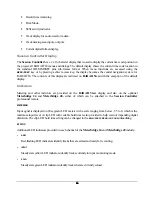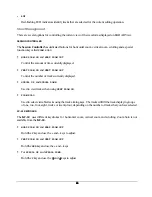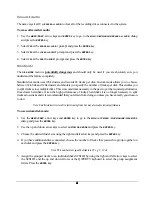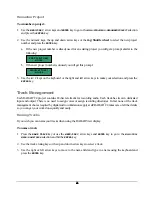46
46
46
46
Verify Hard Disks
The
VERIFY DISKS
function does a check of all of the sectors on the selected hard disk or hard disks. This
diagnostic procedure can be very time consuming and
cannot be cancelled
so make sure you have lots of
time for it to complete before your session starts!
To verify hard disks:
1. Use
the
MENU/PREV
, arrow keys and
ENTER
key to go to the
MAIN / DIAG MENU /
VERIFY HARD DISKS
dialog and
press the
ENTER
key.
2. Select
ALL
or the SCSI ID number of the connected disk you wish to verify using the up and down arrow
keys and press the
ENTER
key to begin.
3. The changing sector address display and the percentage indicator on both the Session Controller and the
RADAR View display will indicate this functions progress. Any errors will be displayed as they are
encountered.
4. Press
the
CANCEL
key to resume normal operation.
Configure Debug
The
CONFIGURE DEBUG
dialog allows you to filter the data that is output to the
DEBUG.OUT
file. Filtering is
provided because without it the information you want to examine may be buried in a deluge of potentially
unnecessary information that is logged during normal operation. SCSI data is the worst offender in this regard
so only enable SCSI logging once you are sure you want to examine this information or on the
recommendation of iZ technical support.
The available filtering options are:
!
Include or exclude system data (recommended).
!
Include or exclude SCSI data (lots of data!).
!
Set the maximum number of lines in the debug file (default setting is 20,000 line maximum).
!
Include or exclude sync data (optional).
To configure the debug output:
1. Use
the
MENU/PREV
, arrow keys and
ENTER
key to go to the
MAIN / DIAG MENU /
CONFIGURE DEBUG
dialog and
press the
ENTER
key.
2. Use the right and left arrows to move between the fields of the dialog and the up and down arrows to
change the field’s value. Selecting
Y
for a filtering field includes that data in the debug file output.
3. Press
ENTER
or
CANCEL
to resume normal operation.