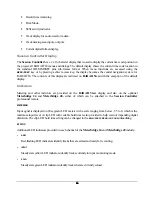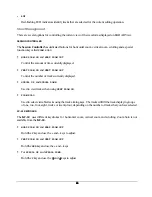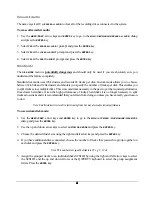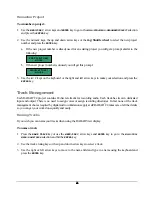48
48
48
48
New Project
To create a new project:
1. Press
the
NEW PROJ
key on the
Session Controller
or use the
MENU/PREV
, arrow keys and
ENTER
key to
go to the
MAIN / PROJ MENU / NEW PROJECT
selection and press the
ENTER
key.
2. A new project will be created at the next available location. Type in a name for the new project and press
the
ENTER
key. Change the sample rate and bit-depth of the project if required. See R
EFERENCE
: P
ROJECT
M
ENU
for further information.
Copy Project
To copy a project:
1. Press
the
COPY PROJ
key on the
Session Controller
or use the
MENU/PREV
, arrow keys and
ENTER
key
to go to the
MAIN / PROJ MENU / COPY PROJECT
selection and press the
ENTER
key.
2. At
the
COPY PROJ XX TO XX?
prompt press
ENTER
.
Delete Project
To delete a project:
1. Press
the
DEL PROJ
key on the
Session Controller
or use the
MENU/PREV
, arrow keys and
ENTER
key to
go to the
MAIN / PROJ MENU / DELETE PROJECT
selection and press the
ENTER
key.
2. Select the project number of the project you wish to delete using the numeric keys, the up and down
arrow keys or the Jog/Shuttle wheel and press the
ENTER
key.
3. Choose
YES
at the
DEL PROJ?
prompt and press the
ENTER
key.
4. If you really want to do this then select
YES
at the
ARE YOU SURE?
prompt and press the
ENTER
key.
Name Project
To name or rename a project:
1. Press
the
NAME PROJ
key on the
Session Controller
or use the
MENU/PREV
, arrow keys and
ENTER
key
to go to the
MAIN / PROJ MENU / NAME PROJECT
selection and press the
ENTER
key.
2. Use numeric keys, the up and down arrow keys or the Jog/Shuttle wheel to select the project number you
wish to rename.
3. Use the right arrow key to switch to the name field and type in a new name and press the
ENTER
key.