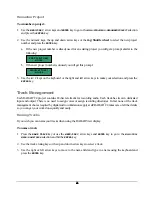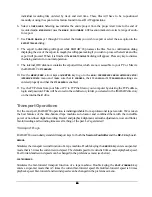58
58
58
58
4. Use the up and down arrow keys in the
DELETE MACROS:
dialog to select the macro file you wish to delete
and press the
ENTER
key.
5. When the save is complete the display will read
MACROS DELETED PRESS ANY BUTTON
.
File Prefs
SHOW BACKUP SIZE
This preference allows you to choose the information displayed during a backup or export procedure.
To modify the information displayed during a backup:
1. Use
the
MENU/PREV
, arrow keys and
ENTER
key to go to the
MAIN / FILE MENU / FILE PREFS
menu item and
press the
ENTER
key.
2. Use the up and down arrows to locate
SHOW BACKUP SIZE
in the
../FILE PREFS
dialog and press the
ENTER
key.
3. Use the right and left arrows to select
OFF
,
MBYTES
or
TIME
In the
SHOW BACKUP SIZE
dialog and press
the
ENTER
key.
EXPORT FORMAT
This preference allows you to choose the default setting for the file format that will be used for exporting
from the RADAR
24.
To select the default file format setting for export:
1. Use
the
MENU/PREV
, arrow keys and
ENTER
key to go to the
MAIN / FILE MENU / FILE PREFS
menu item and
press the
ENTER
key.
2. Use the up and down arrows to locate
EXPORT FORMAT
in the
../FILE PREFS
dialog and press the
ENTER
key.
3. Use the right and left arrows to select
WAV
,
BWF
or
ASK
in the
FILE FORMAT
dialog and press the
ENTER
key.
If you select the
ASK
option then RADAR
24 will prompt you to choose the file format each time you
export.
EXPORT SILENCE
This preference allows you to choose the default setting for
FILL SILENCE
, which determines whether or not
non-audio regions are padded with zeros to create contiguous files for export.
To select the default setting for export silence:
1. Use
the
MENU/PREV
, arrow keys and
ENTER
key to go to the
MAIN / FILE MENU / FILE PREFS
menu item and
press the
ENTER
key.
2. Use the up and down arrows to locate
EXPORT SILENCE
in the
../FILE PREFS
dialog and press the
ENTER
key.