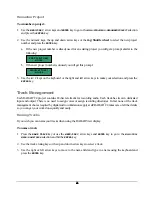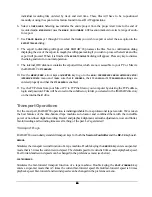59
59
59
59
3. Use the right and left arrows to select
NO
,
YES
or
ASK
in the
FILL SILENCE
dialog and press the
ENTER
key. If
you select the
ASK
option then RADAR
24 will prompt you to choose the
FILL SILENCE
option each time
you export.
File Transfer
This section covers device specific requirements and export instructions. For more details on the export
process and the export shortcut available using the
EXPORT CLIP
key please consult the O
PERATION
: F
ILE
M
ANAGEMENT
: E
XPORT
section of the manual.
DVD-RAM
Most later model DVD-ROM drives will actually read Type II DVD-RAM disks, which can removed from
their cartridge, and 4.7 Gig DVD-RAM non-cartridge disks. This is a bonus for those who already own a PC
or a Mac with a DVD-ROM drive installed. The capacity of DVD-RAM media that can be read by a given
DVD-ROM drive will vary depending on the manufacturer, model, version etc.
Note: Once a Type II disk is removed from the cartridge it cannot be recorded on again without replacing it back in the cartridge.
MAC REQUIREMENTS:
!
DVD-RAM Drive and Software Architects DVD-RAM Tune Up! This software provides the driver
software and several other disk utilities.
PC REQUIREMENTS:
!
DVD-RAM Drive and the appropriate driver for UDF (Universal Disk Format).
To export audio to DVD-RAM in BWF or .wav format:
1. Press
the
FILE EXPORT
key on the
Session Controller
or use the
MENU/PREV
, arrow keys and
ENTER
key
to go to the
MAIN / FILE MENU / EXPORT
selection and press the
ENTER
key.
2. Use the up and down arrow keys to select the internal DVD-RAM drive from the
../EXPORT TO
dialog and
press the
ENTER
key.
3. Use the right and left arrow keys to select either the
WAV
or
BWF
file format and press the
ENTER
key.
4. Use the up and down arrow keys to select a
FILL SILENCE
option. Select
YES
to do a “track as file” type
export where all exported tracks share a common start time. If you select
NO
for the
FILL SILENCE
option
the target directory will contain all of the individual recording files ordered by track and start time. These
files will have to be re-positioned manually or using the spot-to-time feature found in most DAW
applications. Press the
ENTER
key.
5. Use the arrow keys to select a
TIME RANGE
. Selecting
ALL
includes the entire project from the project start
time to the end of recorded audio.
MARK IN/OUT
uses the
MARK IN
and
MARK OUT
location markers to
select a range of audio for export. Press the
ENTER
key.