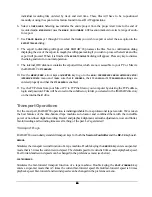66
66
66
66
Auto Locate Markers
One of the greatest features of a professional tape recorder is the so-called Auto-Locator. The Auto-Locator
provides the usual transport controls, a time code based positional display and a number of preset locations
that can be cued up automatically with a couple of key strokes.
SETTING AND RECALLING
RADAR
24 provides 99 location markers that can be set or “dropped” using the
MARK LOC
key on both the
Session Controller
and the
KC-24
. Once set, these location markers can be recalled, allowing you to cue
instantly to various points in your project. Location markers can be set and recalled in both ready mode and
transport mode.
READY MODE
is the default state of the RADAR
24 and
TRANSPORT MODE
is entered when
playing, recording or cueing audio. Locates cannot be set or recalled when the RADAR
24 is in
MENU MODE
.
The first ten locates can be accessed with a single keystroke using the numeric keypad digits
0
through
9
.
Locate
0
is always the project start time. The other ninety, two-digit locate points are addressable by using the
RECALL LOC
key, numeric keys
0-9
and the
ENTER
key.
To mark and recall a location using the
MARK LOC
key:
1. Press
the
MARK LOC
key on the
Session Controller
or
KC-24
.
2. To recall the first ten locate markers use the
0
to
9
keys on the numeric keypad.
3. To recall locate markers 10 through 99, use the
RECALL LOC
key and the
0
to
9
keys on the numeric
keypad to input the desired two-digit locate number. Press the
ENTER
key.
Editing Locate Markers
Once a locate marker has been set it can be edited in several ways using the
EDIT LOC
key on the
Session
Controller
or the
KC-24
.
EDIT
This option is used to select the location marker you wish to edit and change its name or position in your
project.
To select a location marker for editing:
1. Press
the
EDIT LOC
key on the
Session Controller
or
KC-24
.
2. Use the right or left arrow keys to select
EDIT
and press the
ENTER
key.
3. Use the numeric keys, the up and down arrow keys, the
MARK IN
key, the
MARK OUT
key, the
MARK SYNC
key or the
Jog/Shuttle wheel
to select a location marker for editing.