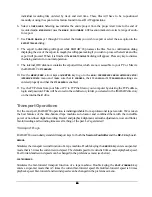74
74
74
74
PREFS
By pressing
SHIFT+CHASE(TC PREF)
you can access the time code preferences that have a direct effect on
chase operation. These preferences can also be accessed using the
MAIN / SYNC MENU / TC SETTINGS
TC FORMAT
dialog.
To set RADAR
24 time code preferences for chase operation:
1. Press the
SHIFT+CHASE(TC PREF)
key on the
Session Controller
or the
SHIFT+CHASE
key on the
KC-24
. You can also access the preference settings in the
MAIN / SYNC MENU / TC SETTINGS /
TC FORMAT
menu
dialog.
2. Use the right and left arrow keys to select either
SMPTE
or
MTC
as the time code format and press the
ENTER
key.
3. Select a time code rate from the
TC RATE
dialog. The up and down arrows display the available rates on
three pages:
!
24
25
!
29.97ND 29.97DF
!
30ND 30DF
Use the right and left arrow keys to make a selection from the current dialog page and press the
ENTER
key.
TC CAP (CALC)
TC CAP (Session Controller only)
This function allows you to automatically calculate an offset for your project using the incoming time code.
Note: For exact calculations of offsets, it is important that the device supplying the incoming time code has the ability to generate a
static frame location. A VITC reader, 9 pin machine control feed, static TC out from a non-linear video editor, DAW or other
stand alone HDR will be required. For approximate offsets that will be tweaked, a static time code feed is not required.
To set an offset using the
TC CAP(CALC)
key:
1. Locate the time code master to a specific time code location.
2. Use any transport or locate method to position the RADAR
24 at the desired point in your project.
3. Press
the
TC CAP(CALC)
key on the
Session Controller
.
4. The offset is calculated and stored as a positive or negative number in the HH:MM:SS:FF format and
displayed in the
RADAR View
offset window. It can also be displayed in the
Session Controller
display
by pressing
SHIFT+SYNC(OFFSET)
.