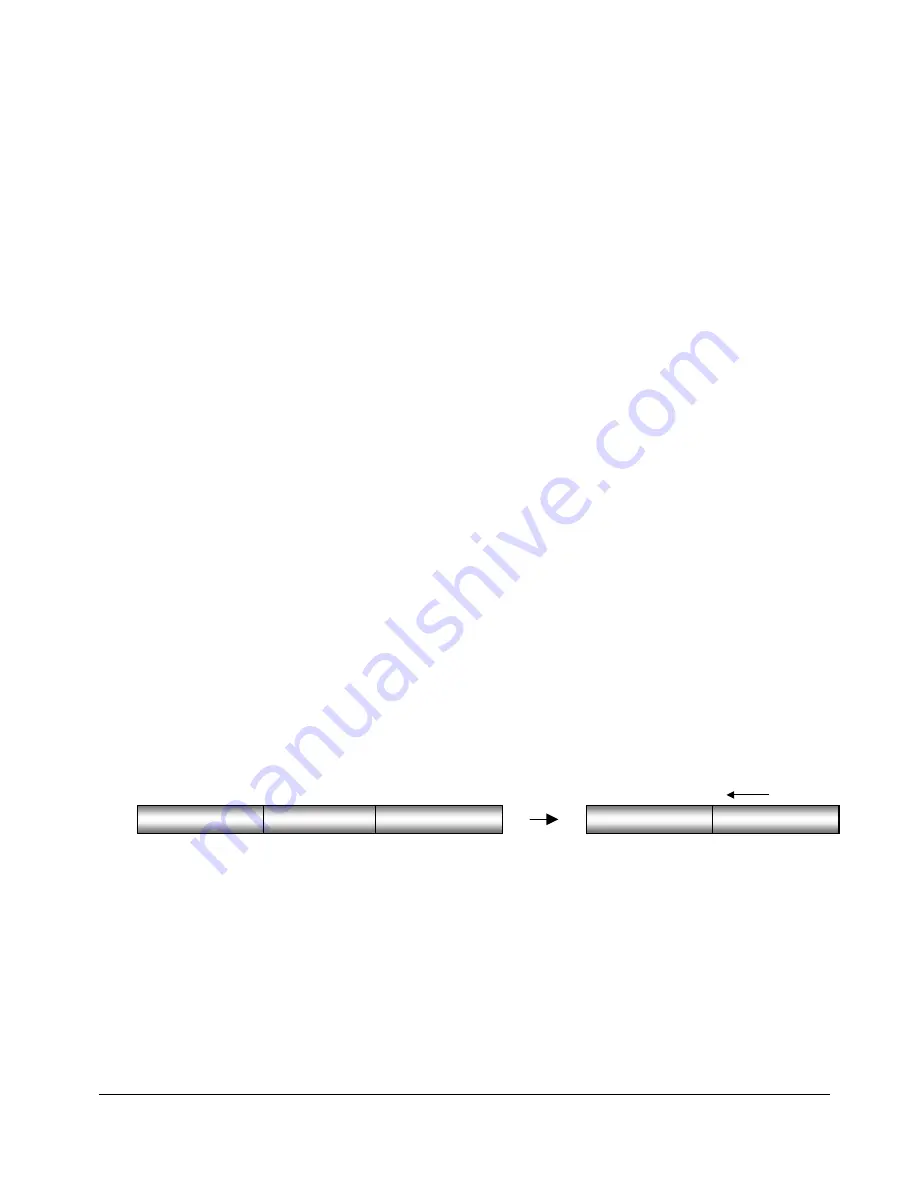
80
80
80
80
2. If required, locate the
SYNC
point for your edit. Use the
Jog/Shuttle wheel
or other transport /locate
functions to locate and press the
MARK SYNC
key on the
Session Controller
or the
KC-24
.
3. Locate the
OUT
point for your edit. Use the
Jog/Shuttle wheel
or other transport/locate functions to
locate and press the
MARK OUT
key on the
Session Controller
or the
KC-24
.
The time region you have just defined can now be edited using RADAR
24’s powerful editing tools.
Selecting Tracks
While linear regions of project time are selected using the
MARK
IN
and
MARK OUT
keys, tracks that will be
affected by the edit are selected using the
TRACK ARM
keys.
To select the tracks that will be included in the edit:
1. After marking a time region, press the appropriate direct access key on the
Session Controller
or the
KC-24
or use the
MENU/PREV
, arrow keys and
ENTER
key to go to the
MAIN / EDIT MENU
and select an
editing function from the
EDIT MENU
.
2. Use the right and left arrow keys to select either
ALL
, which includes all tracks or
TRACK ARM
, which allows
you to select individual tracks to be edited using the
TRACK ARM
keys.
The time region and track selection that you have defined can now be used to perform an edit.
Editing Functions
Once a track selection and time region (track-region) have been established, RADAR
24 editing tools can be
used to modify your project. The following editing functions are available:
CUT
CUT
removes the defined track-region in the same manner as cutting a section of tape and removing it
completely. Audio following the cut section will be pulled ahead to join the audio that preceded it.
Note: Edits occur on a track-by-track basis so you must use caution when cuts done on fewer than 24 tracks.
To cut audio:
1. After marking a time region, press the
CUT
key on the
Session Controller
or the
KC-24
or use the
MENU/PREV
, arrow keys and
ENTER
key to go to the
MAIN / EDIT MENU /
CUT
menu item and press the
ENTER
key.
2. Select the tracks you wish to cut. Use the right and left arrow keys to select either
ALL
or
TRACK ARM.
Use
the
TRACK ARM
keys to select individual tracks.
PRE-EDIT AUDIO
MARKED REGION
POST-EDIT AUDIO
PRE-EDIT AUDIO
POST-EDIT AUDIO
CUT
SHIFT
















































