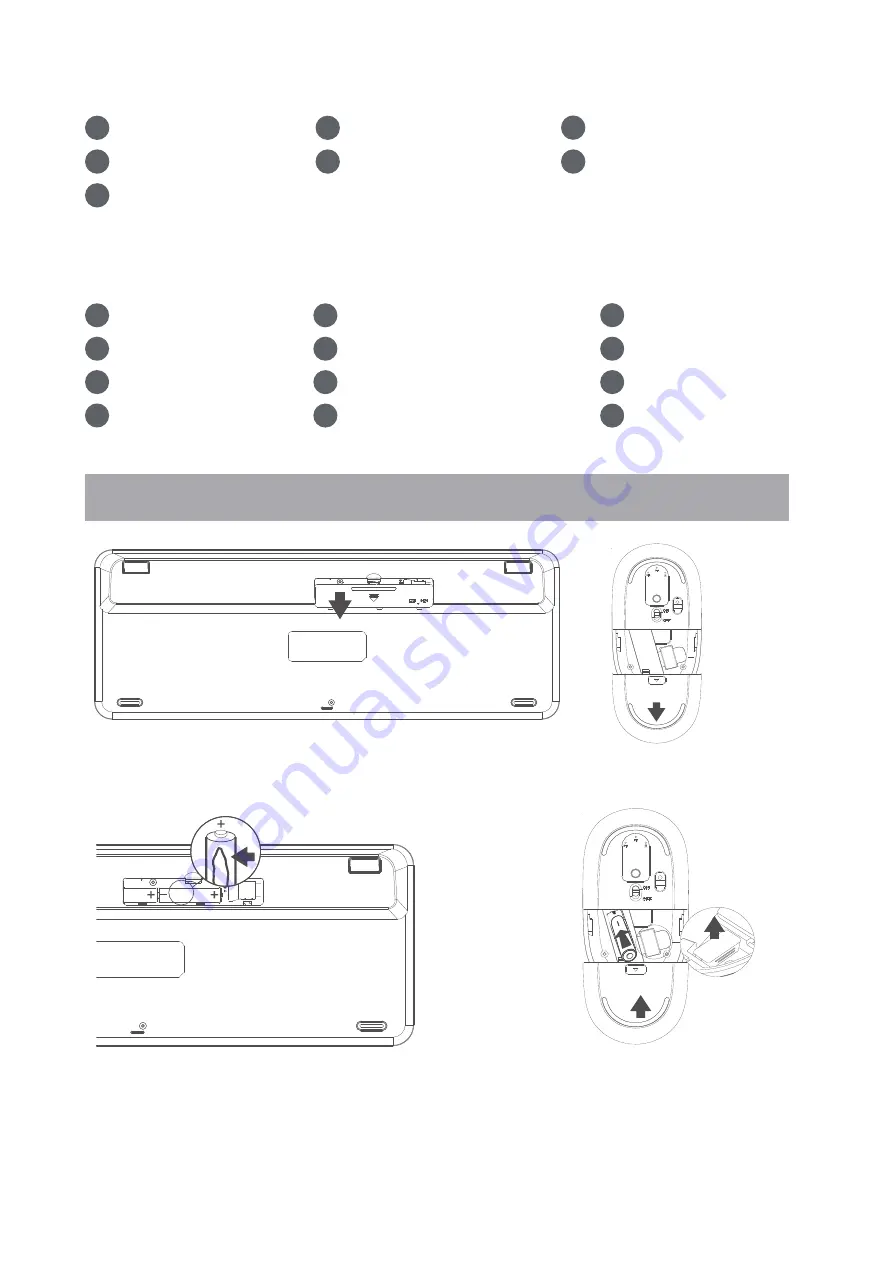
Keyboard
1
Brightness controls
2
Multi screen display
3
Audio controls
4
ON / OFF switch
5
Battery indicator light
6
Wireless device selector
7
Calculator
Mouse
1
Scroll wheel
2
Left and right buttons
3
DPI button
5
USB-A receiver
6
Bluetooth mode 2 indicator
9
Mode switch button
10
Mode switch button
4
Low battery indicator
7
Bluetooth mode 1 indicator
8
2.4G wireless mode indicator
11
ON/OFF switch
12
Battery compartment
2.4G wireless connection guide
1. Open the battery compartment cover
.
2. Place the 2*AAA batteries(included) for keyboard and the 1*AA battery
(included) for mouse into the battery compartment as per correct polarity,
then take the receiver from the keyboard and close the cover.
1/7


























