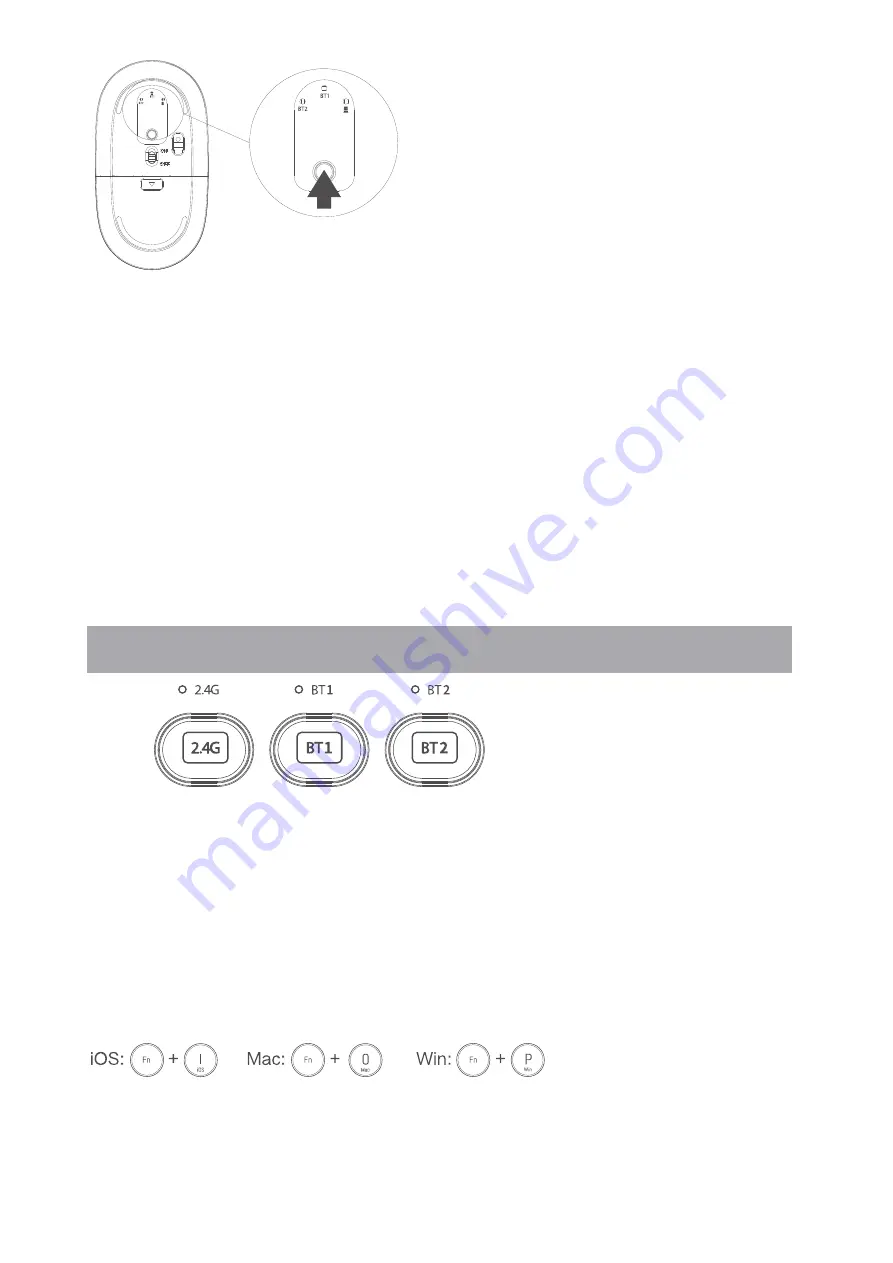
Mode switching method of the keyboard
iOS/Mac/Win layout switch
1. The keyboard has three channels, 2.4G, Bluetooth 1 and Bluetooth 2, which can
connect three devices at the same time.
2. Mode switching. Short press the mode switch button, the corresponding mode
indicator on the top will be on, afetr being connected successfully it will be off.
The switch to the corresponding equipment is completed. If the mode indicator is
flashing slowly, it means that the mode has not been connected successfully.
Press and hold for 3 seconds to switch the system layout.
Note: the default setting is Windows layout.
To “wake up” the keyboard from sleep mode, press any key.
4/7
1. Short press the mode switch button to selected the Bluetooth mode to be
connected, and the corresponding indicator light on the top will flash slowly; long
press the Bluetooth mode switch key, and the corresponding indicator light on the
top will flash quickly, then enter the waiting for Bluetooth pairing.
2. Turn on the Bluetooth of your computer or other devices, search and select
" MKG300MS3.0 " or " MKG300MS5.0 " and start Bluetooth pairing until the
connection is completed.
Note:
1. The device ID for Bluetooth 3.0 is " MKG300MS3.0 ", while for Bluetooth 5.0 is
" MKG300MS5.0 "
.
2. Photoelectric technology can correctly detect the movement of mouse on most
surfaces. Do not use the mouse on any refective, transparent or uneven surfaces.


























