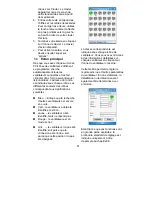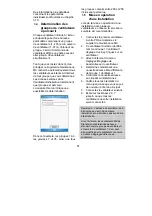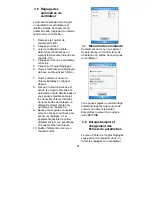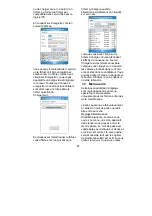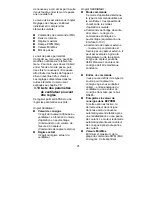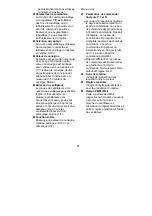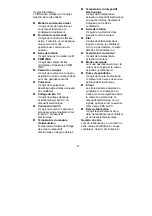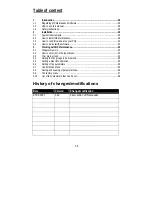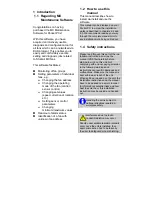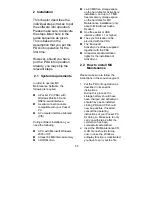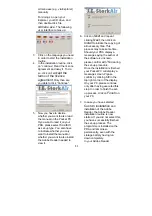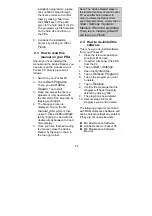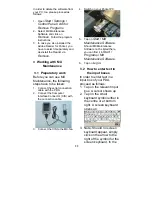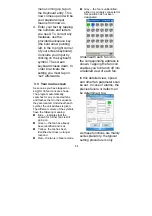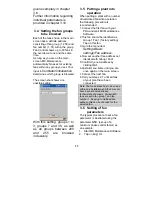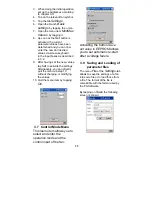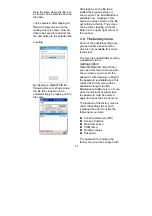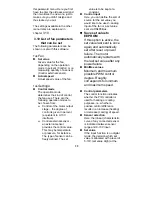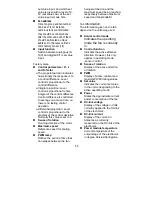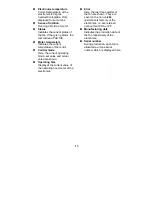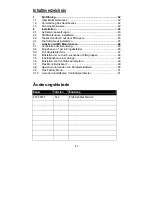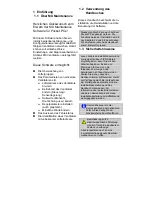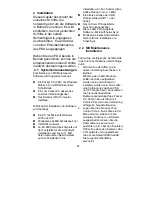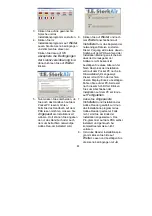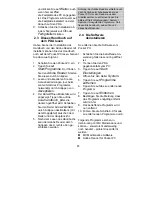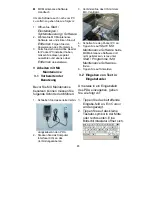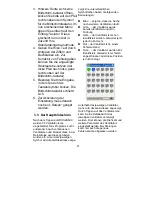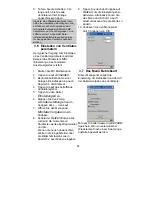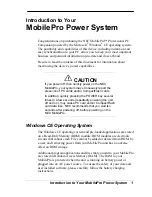34
menu coming up, tap on
the
Keyboard
entry. This
now comes up and will be
your standard input
means from now on.
4. Enter your text by tapping
the numbers and letters
you need. To correct any
mistakes, use the
provided
backspace
key
(the bold arrow pointing
left, in the top right corner
of your screen keyboard).
5.
Conclude your input by
clicking on the keyboard
symbol. The screen
keyboard closes down. In
order to activate the
setting you must tap on
“set” afterwards.
6.
3.3 Your main screen
As soon as you have tapped on
Log In
30 fan icons are shown.
The program automatically
searches for any connected fans
and flashes them in the sequence
they are located. Underneath each
symbol, the unit address is given.
The different colours of the symbols
have the following meaning:
Blue – indicates that the
search for further fans is still
going on.
Green – the fan has already
been identified and is ok
Yellow– the fan has been
identified but does no longer
respond
Red – the fan is in failure mode
Grey – the fan is unidentified;
either it is wrongly connected or
this position has not been
designated.
Underneath each fan icon,
the corresponding address is
shown. Tapping the fan icon
enables you to branch off into
a detailed view of each fan.
In this detailed view, speed
and other fan parameters can
be set. In case of alarms, the
precise failure or defect can
be determined, too.
As these functions are mainly
self-explanatory, the typical
setting procedure is only
Summary of Contents for MX
Page 1: ...MX Maintenance Software Handleiding Mode d emploi Manual Bedienungsanleitung ...
Page 2: ...2 ...
Page 54: ......
Page 55: ......