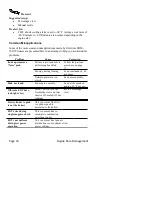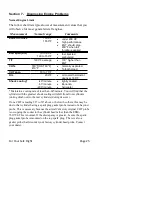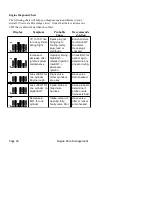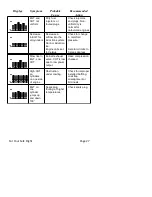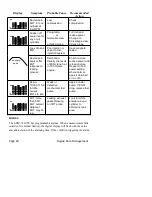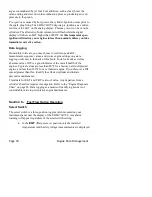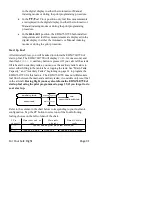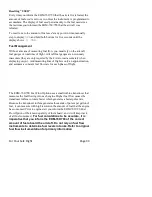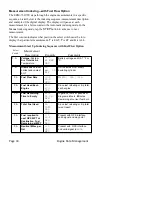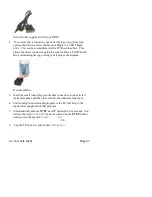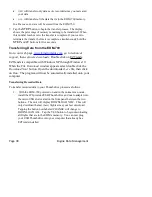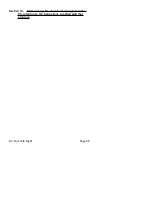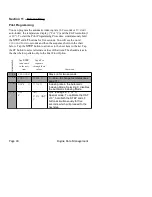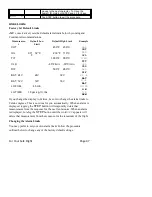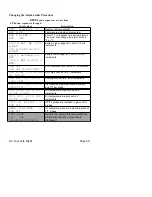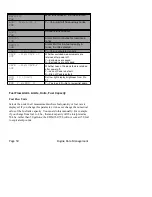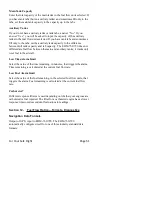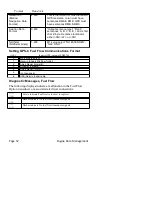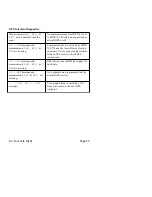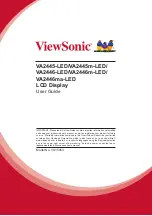NEW
will transfer only data
newly
recorded since you last saved
your data.
ALL
will transfer
all
the data that is in the EDM-760 memory.
In either case, no data will be erased from the EDM-760.
7. Tap the
STEP
button to begin the transfer process. The display
shows the percentage of memory remaining to be transferred. When
this number reaches zero, the transfer is complete. If you want to
terminate the transfer before it is complete, simultaneously hold the
STEP
and
LF
buttons for five seconds.
Transferring Data from the EDM-790
, go to
technical
support
, then
software
downloads
. Double click on EZTrends.
EZTrends is compatible with Windows XP through Windows 10.
When the
File Download
window appears select double click the
Download Now
! button. Open the downloaded
.exe
file, then click
on
Run
. The program will now be automatically installed onto your
computer.
Transferring Recorded Data
To transfer recorded data to your Thumb drive proceed as follows:
1. With the EDM-790 powered on and in the normal scan mode,
install the JPI provided USB Thumb drive and micro adapter into
the micro USB slot located on the front panel between the two
buttons. The unit will display DOWNLOAD NEW. This will
only download the last (new) flights since your last download.
Tapping the button now labeled CHANGE will change to
DOWNLOAD ALL. Tap the YES button to begin downloading
all flights that are in the EDM’s memory. You can now plug
your USB Thumb drive into your computer that already has
EZTrends installed.
Page 38
Engine Data Management
Summary of Contents for EDM-760 TWIN
Page 69: ...For Your Safe Flight Page 63 ...